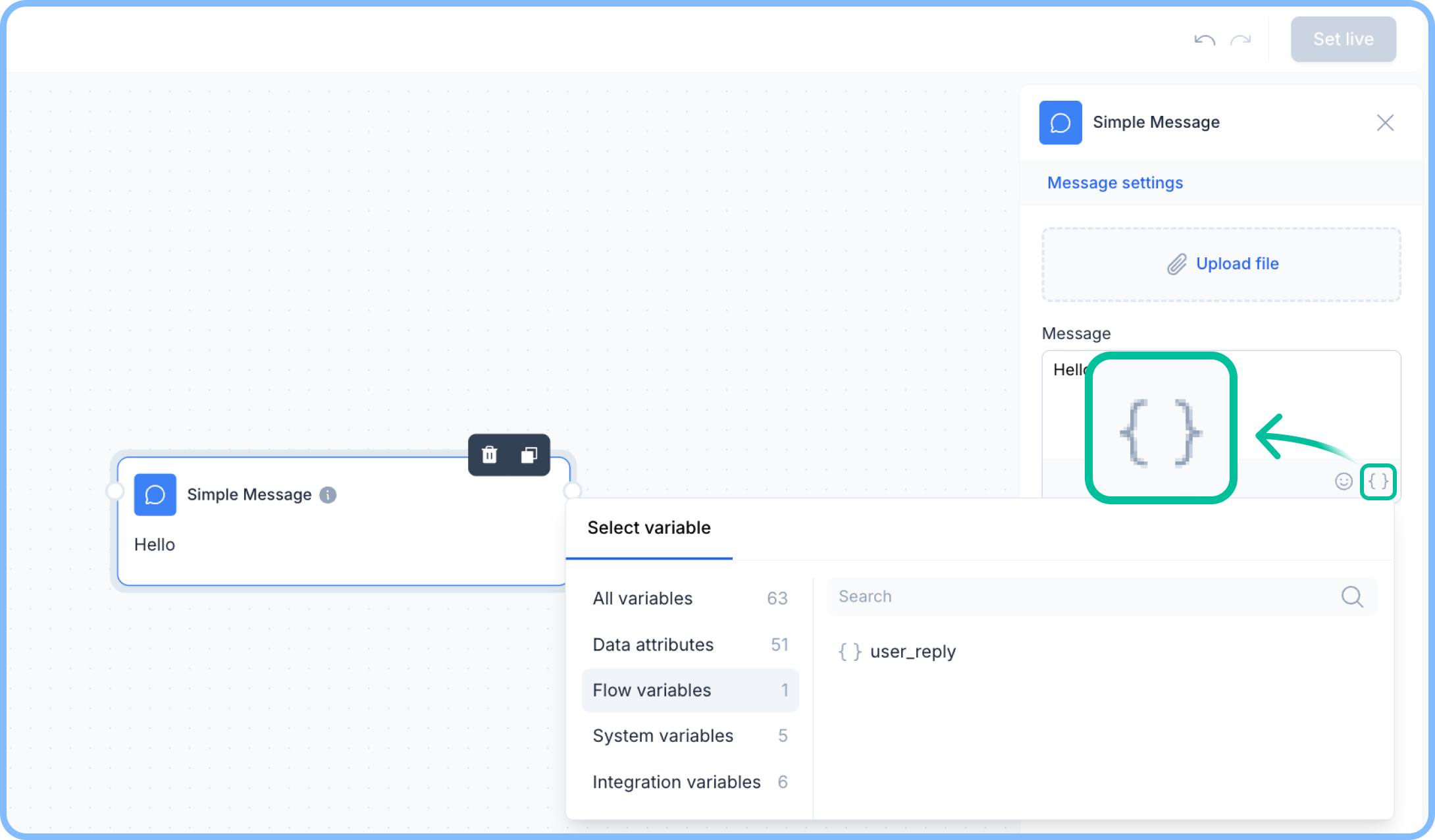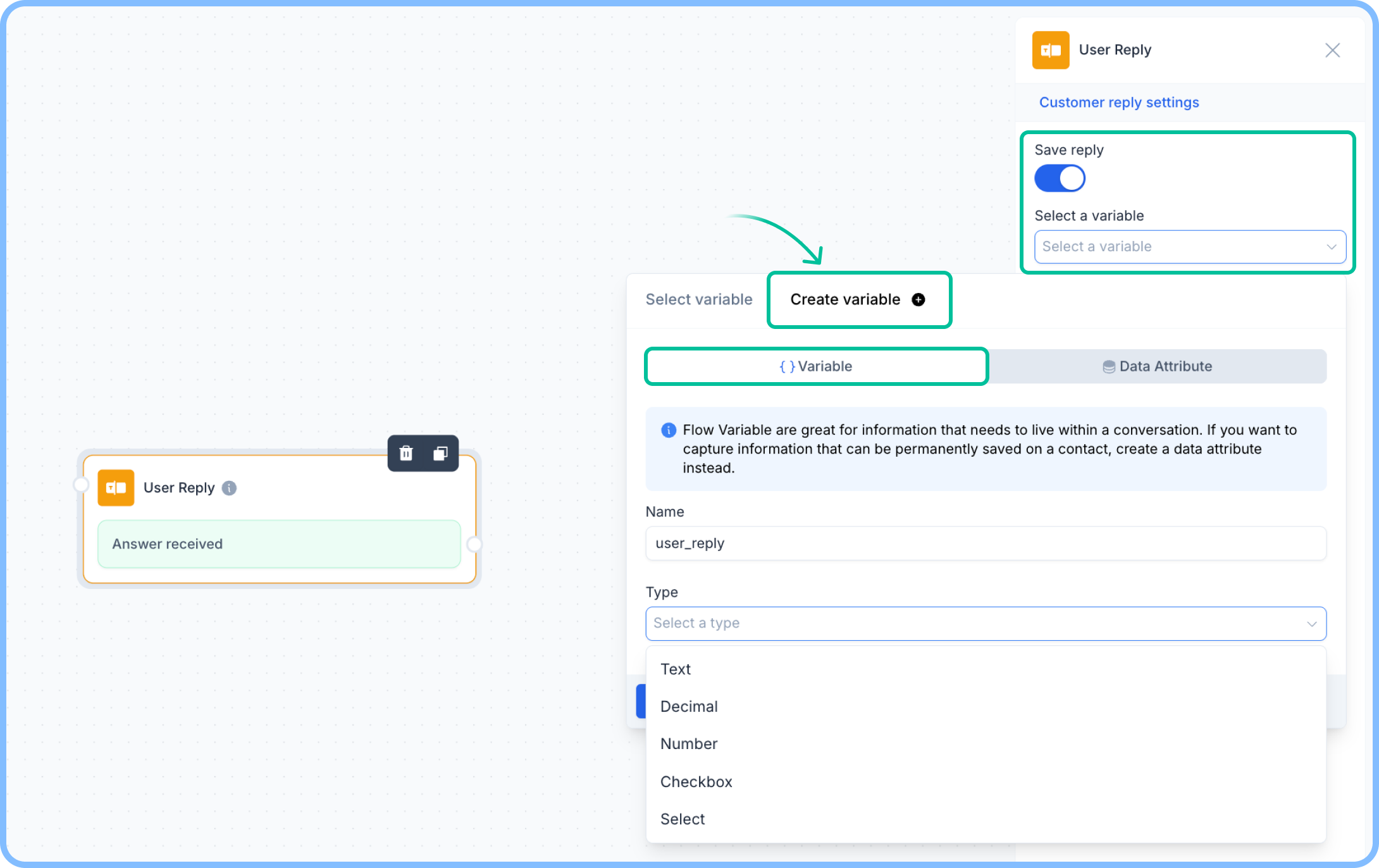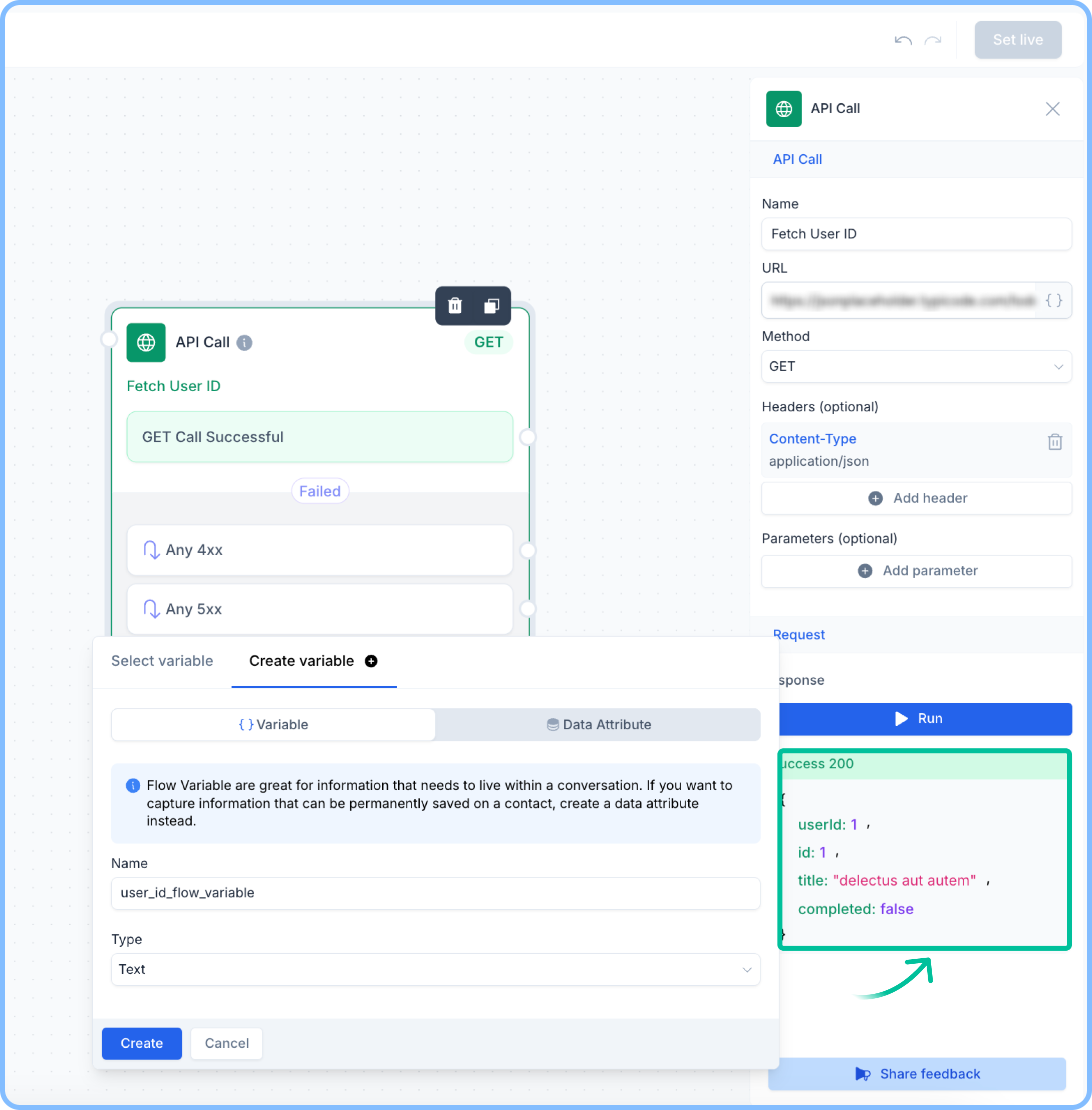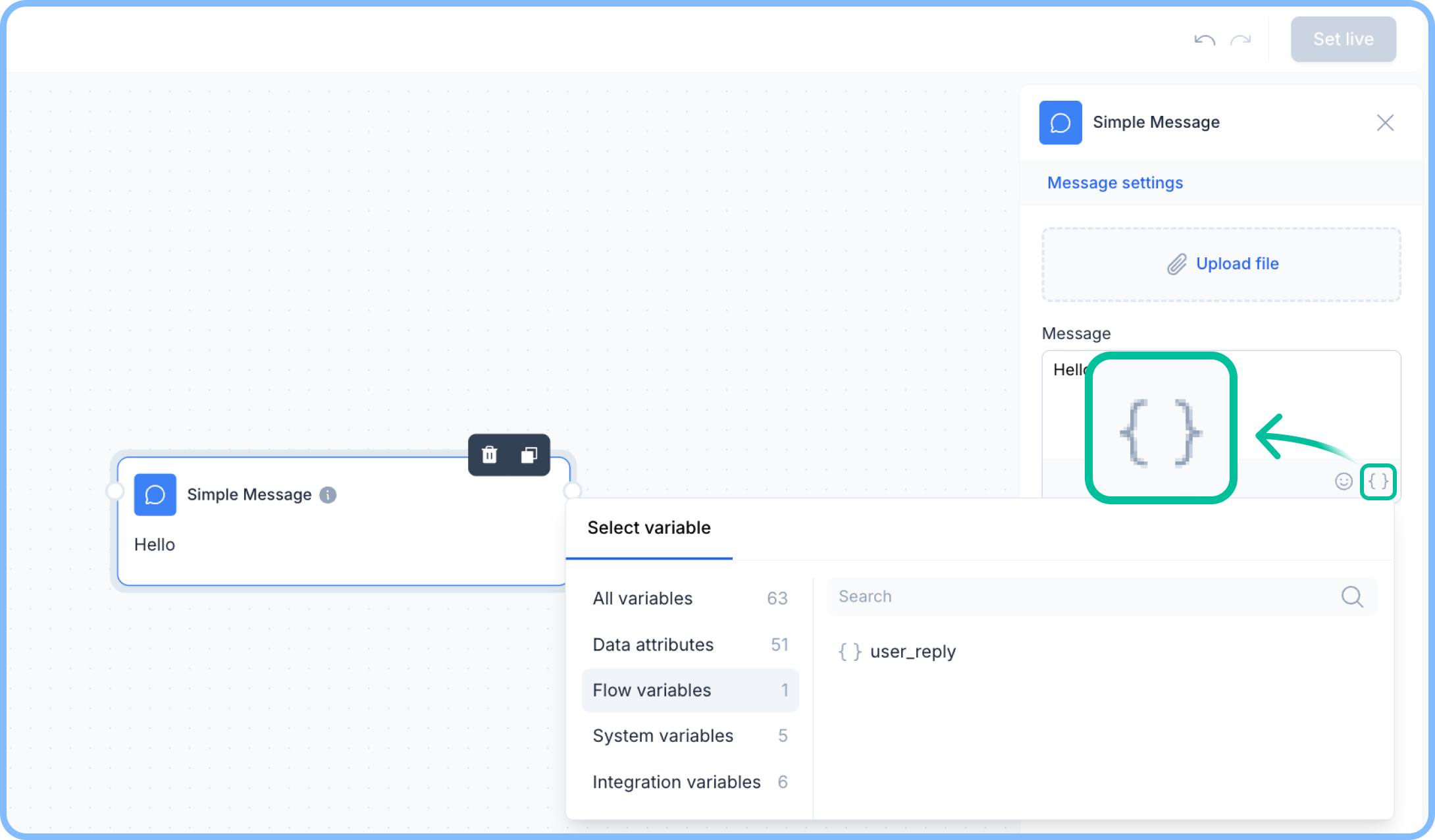Skip to main contentFlow variables are temporary values used within a specific flow. They can be set from user replies, WhatsApp flows, or API responses, and help guide the user’s journey by controlling logic inside that flow.
Saving flow variables
You can save and use flow variables in different ways
User Reply node:
- Add a User Reply node.
- Click on Save reply in the node settings.
- Select a variable to store the reply.
- Choose to save it either as a Rasayel property or create a flow variable.
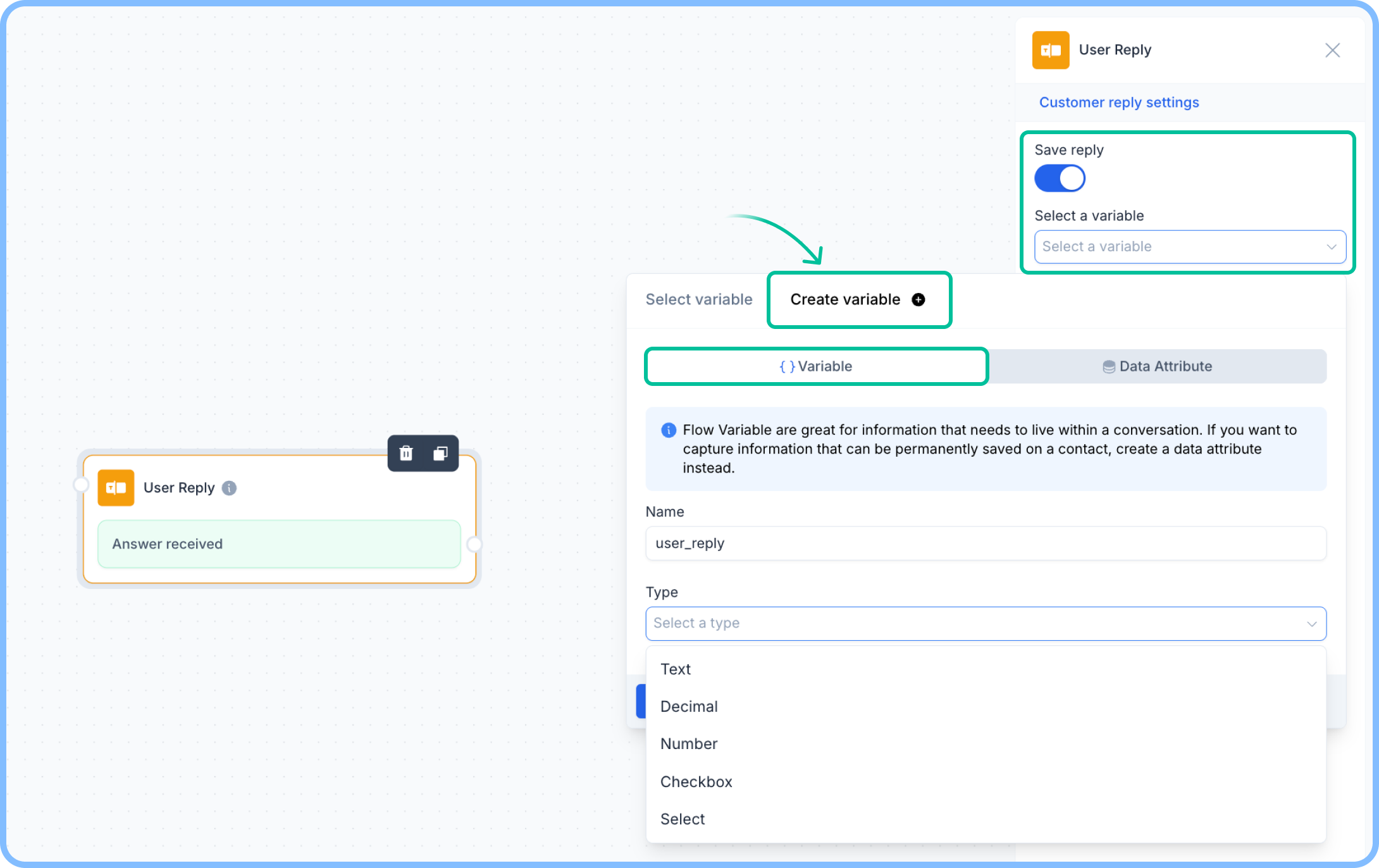
API Call node:
- Make an API call within the flow.
- Once it runs successfully, select any of the response fields.
- Save the selected value as a flow variable to use later in the flow.
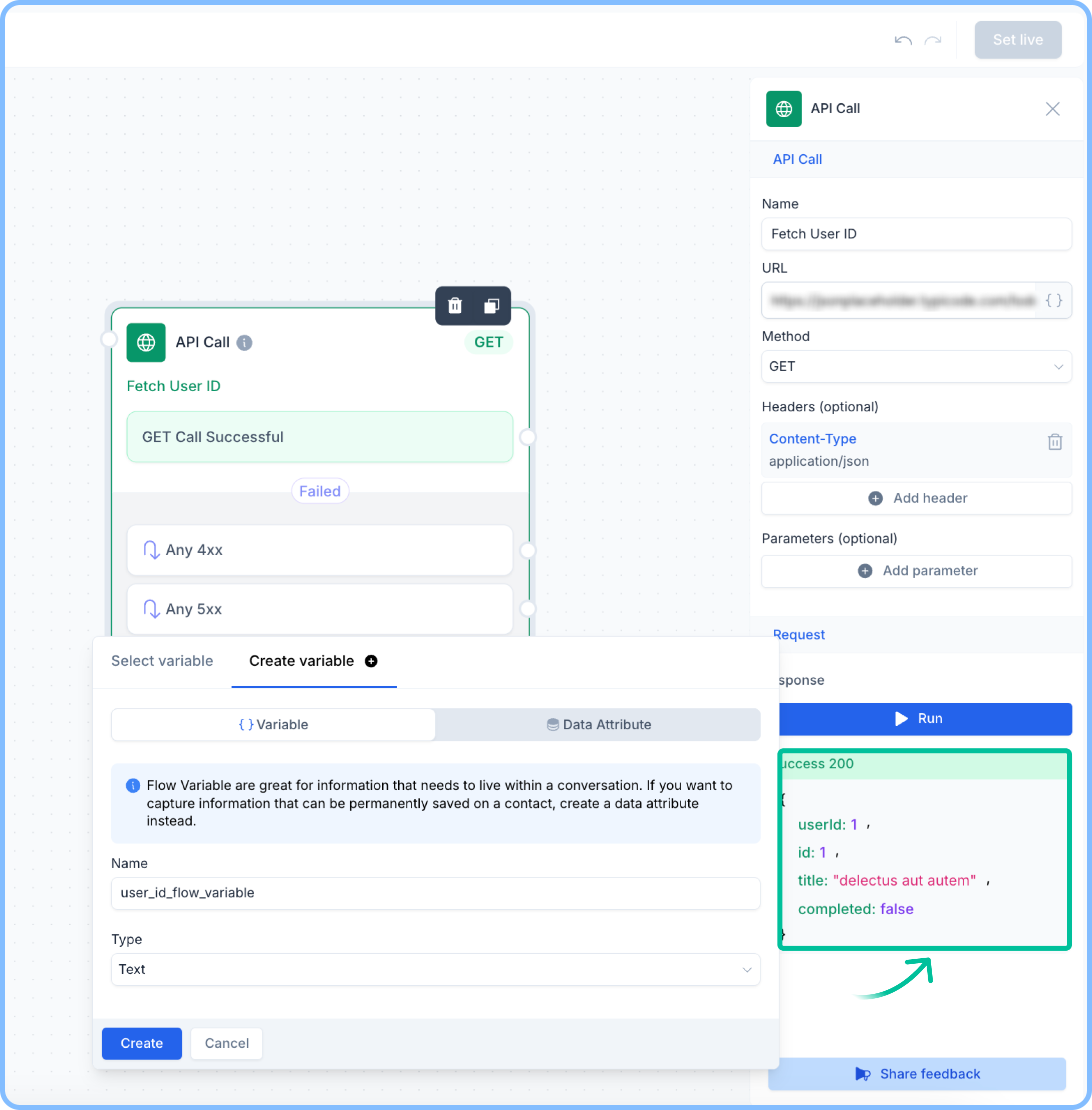
Using flow Variables
Once saved, flow variables can be used throughout the flow:
- Insert them into a Simple Message node to personalize responses.
- Use them in Conditional nodes to branch the flow based on user input.
- Store API responses and reuse them in different parts of the flow.