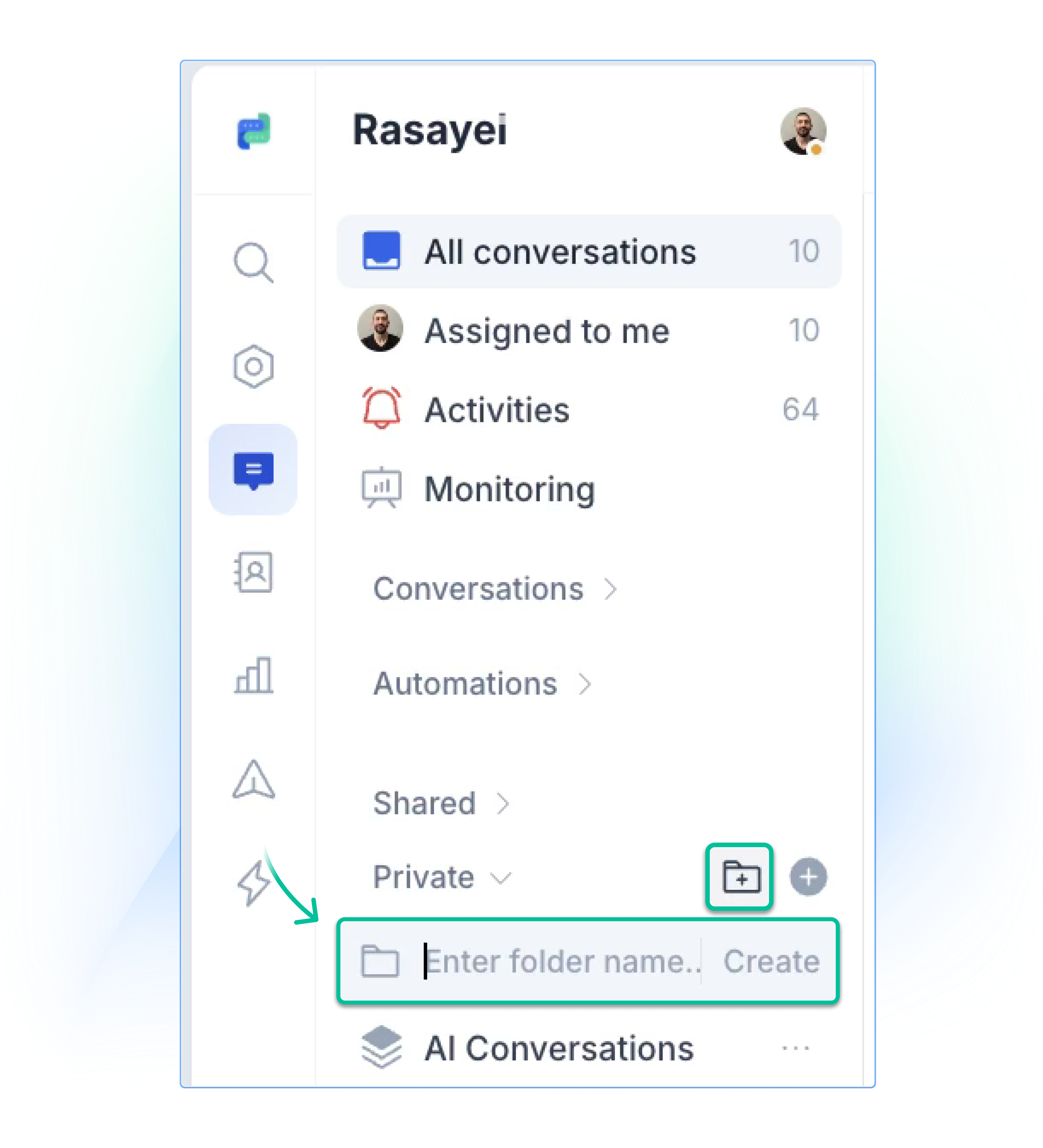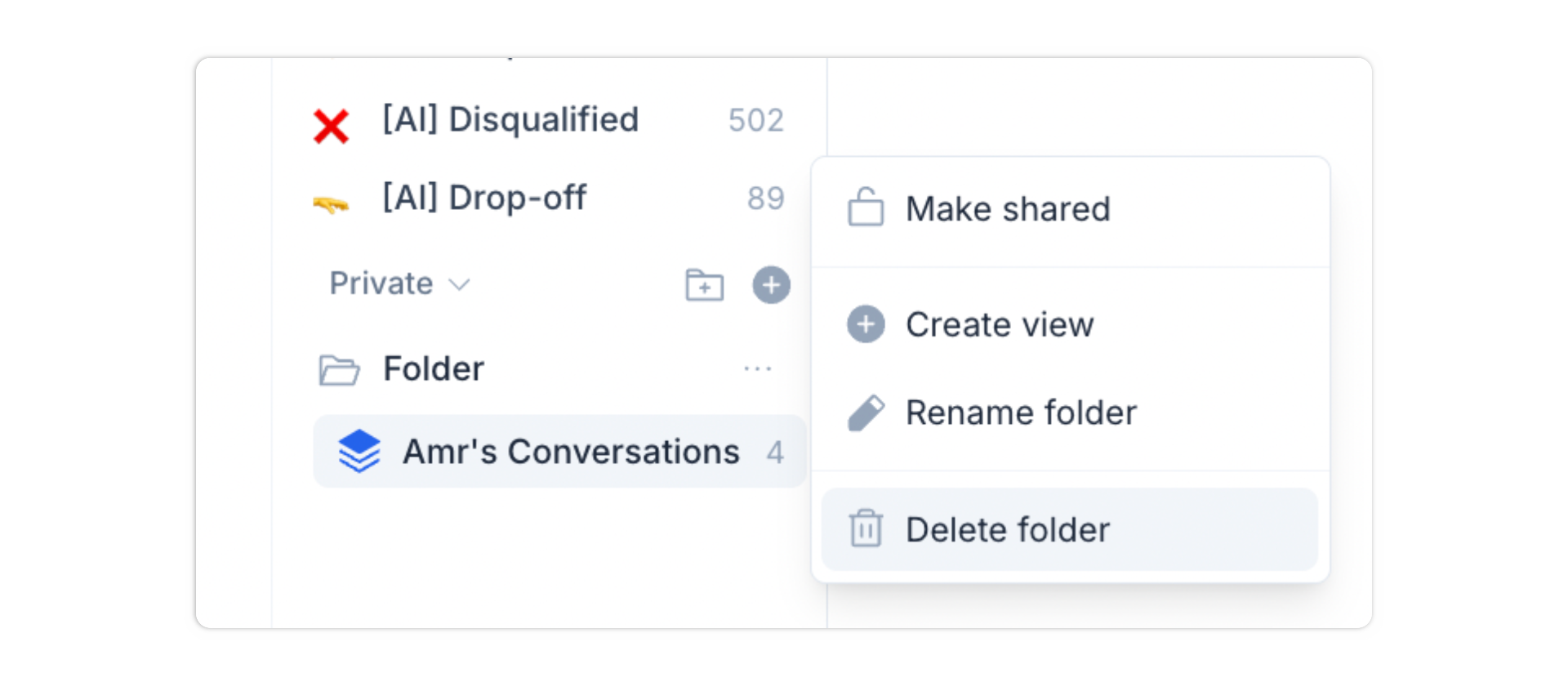Skip to main contentFolders let you group Views together. This is helpful for teams with many Views or shared workflows.
Creating a Folder
- Go to the Private or Shared section in the sidebar
- Click + Folder
- Name your folder and click on Create
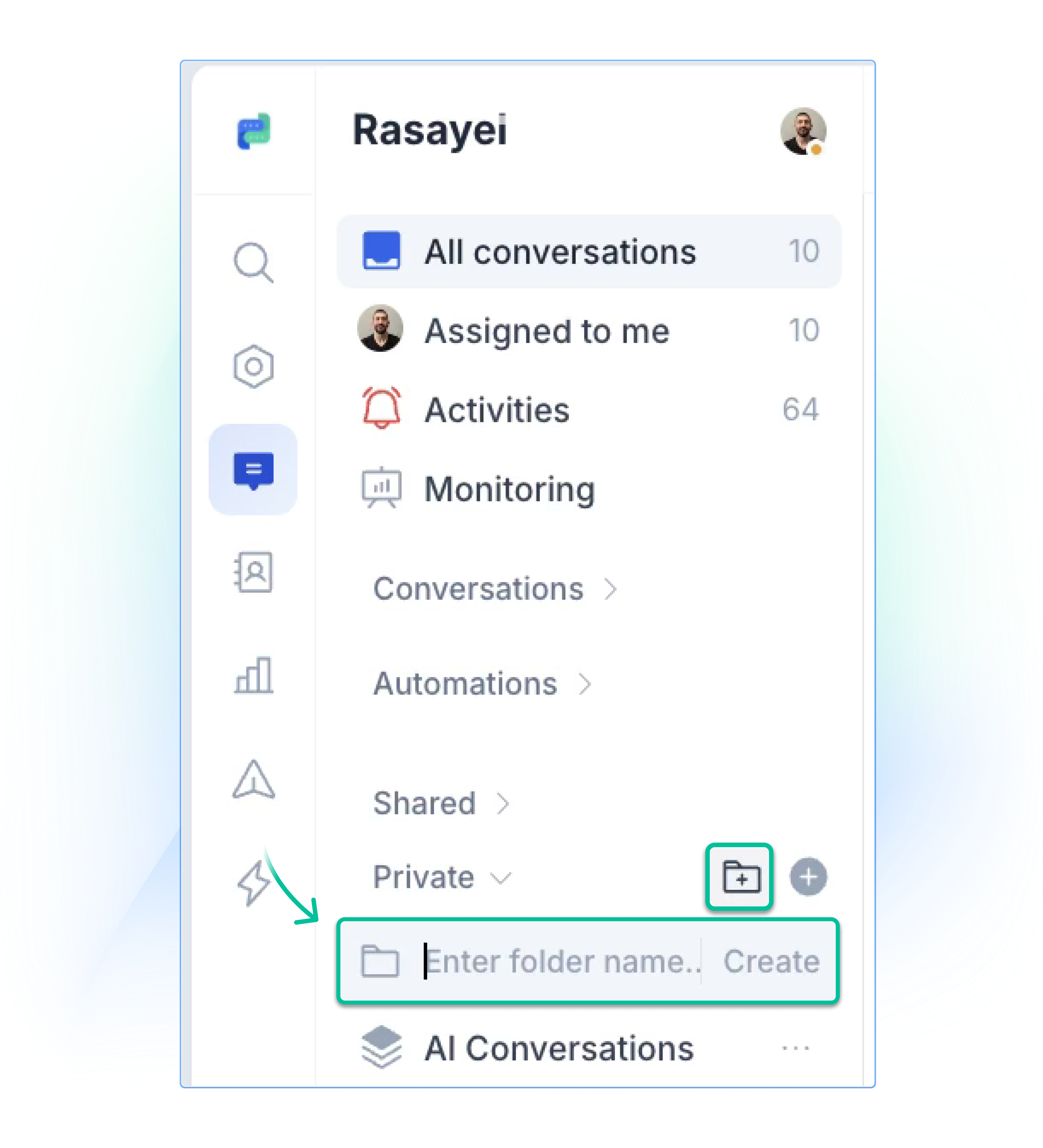
Moving Views into Folders
- Drag a View into a Folder to group them
Making a Folder shared
- Click the three-dot menu on a folder
- Select Make shared
Now, everyone on your team can see the folder and its Views.
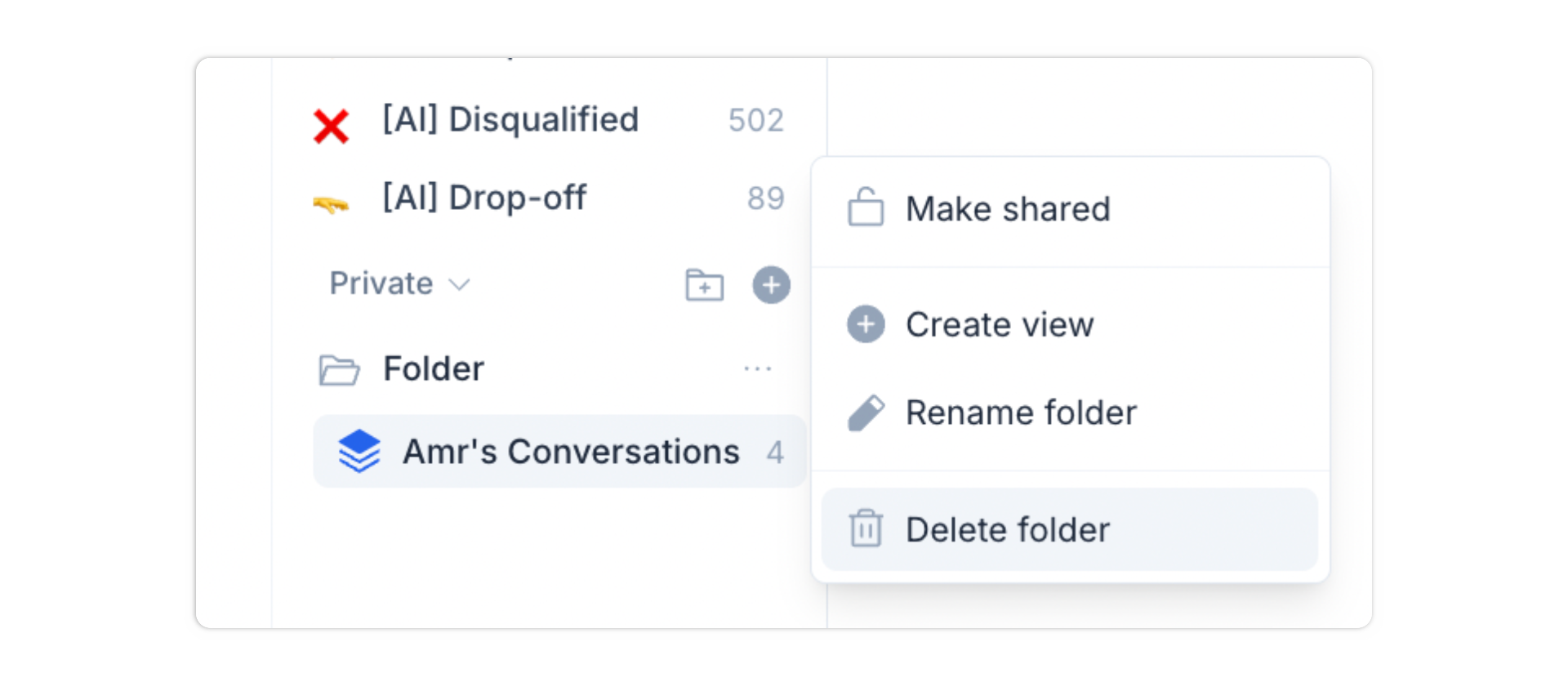
Folder options
- Rename folder – From the three-dot menu
- Delete folder – Deletes the folder and all Views inside
Limitations
- Each team member can have up to 25 private Views
- Maximum of 25 folders per workspace
- No nesting: Folders cannot contain other folders
Summary
Views and Folders help you stay organized by surfacing the right conversations at the right time. Whether you’re managing leads, tracking support tickets, or focusing on a specific tag, Views make your inbox easier to work with. Folders let you group and manage these Views so your team always knows where to look.