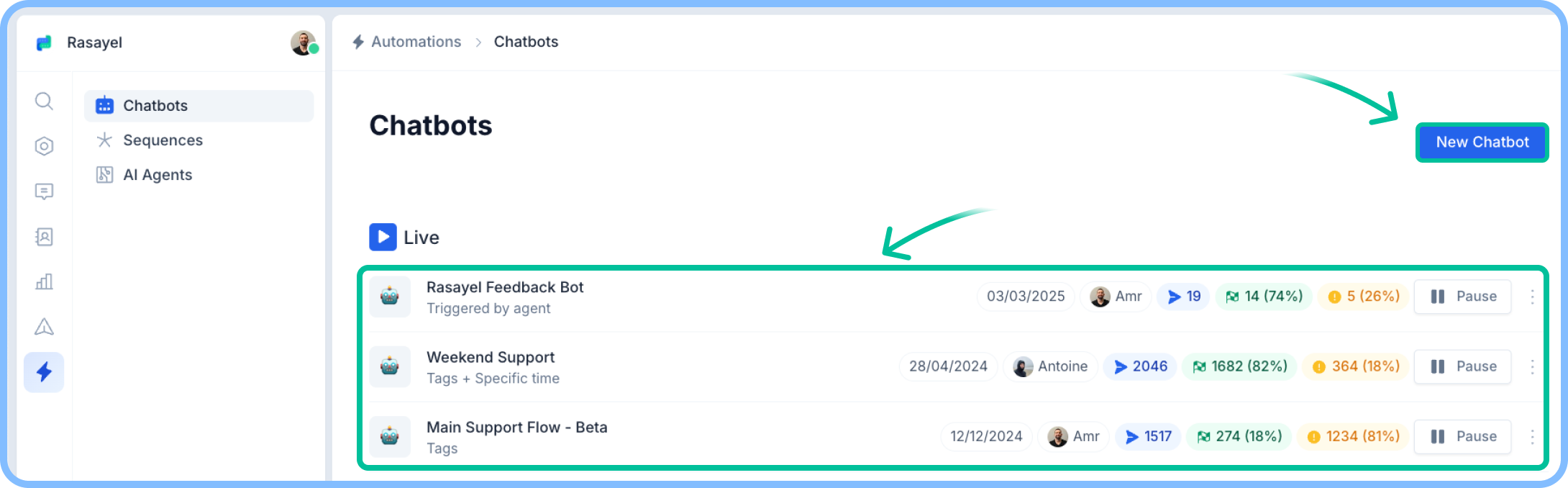Skip to main content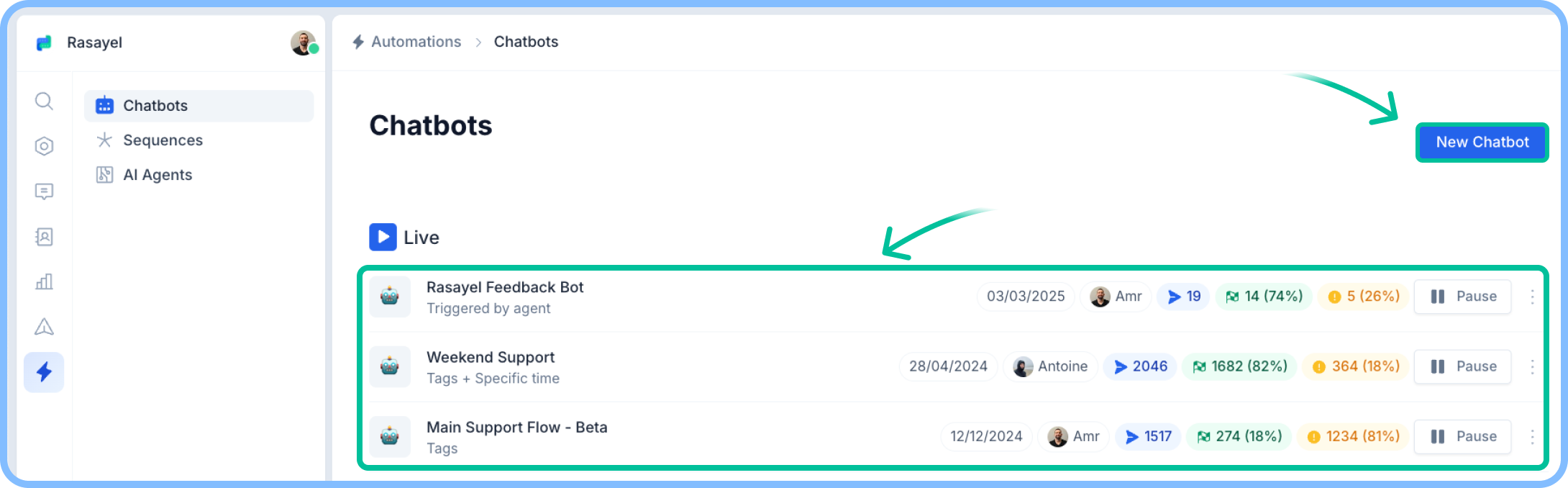
Creating an inbound chatbot
- Navigate to Automations > Chatbots.
- Click New Chatbot.
- Enter a Flow Name.
- Select Receive Message as the flow type.
- Choose the WhatsApp Channel.
- Click Add Condition to define when the chatbot should trigger. Available conditions include:
- Contains specific keywords (triggers when a customer’s message includes certain words)
- Conversation tags
- Contact tags
- Contact creation time
- Specific time-based triggers
- Custom properties
- Standard properties
- Click Create bot to proceed to the flow builder.
Creating an outbound Chatbot
- Navigate to Automations > Chatbots.
- Click New Chatbot.
- Select Send a Template as the flow type.
- Choose a channel and a message template.
- The message template must include buttons of the same type.
- Click Add Condition to define when the chatbot should trigger. Available conditions include:
- Contains specific keywords (triggers when a customer’s message includes certain words)
- Conversation tags
- Contact tags
- Contact creation time
- Specific time-based triggers
- Custom properties
- Standard properties
- Click Create Bot to proceed to the flow builder.