HubSpot
Setup
Connect your HubSpot account
- Navigate to Rasayel’s Integrations section.
- Select HubSpot and click Connect.
- Log in to HubSpot and authorize Rasayel.
- Make sure you choose the correct workspace to connect.
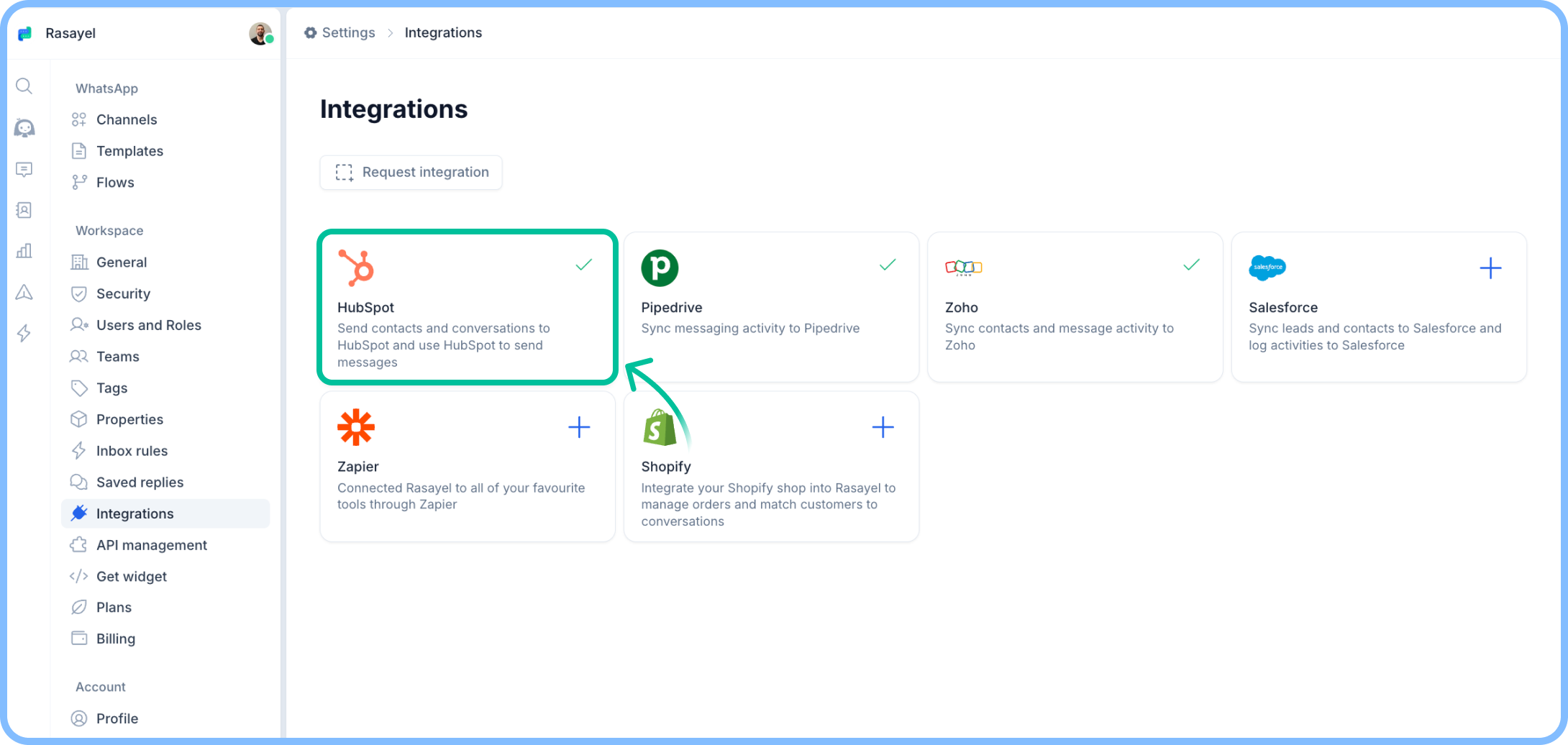
Install Rasayel’s Salesforce package to your organization
You will then be redirected to the package installation page. You might have to login to your Salesforce account again:- Click Install for All Users
- Accept the terms by checkingI acknowledge that I’m installing a Non-Salesforce Application that is not authorized for distribution as part of Salesforce’s AppExchange Partner Program.
- Click Install

