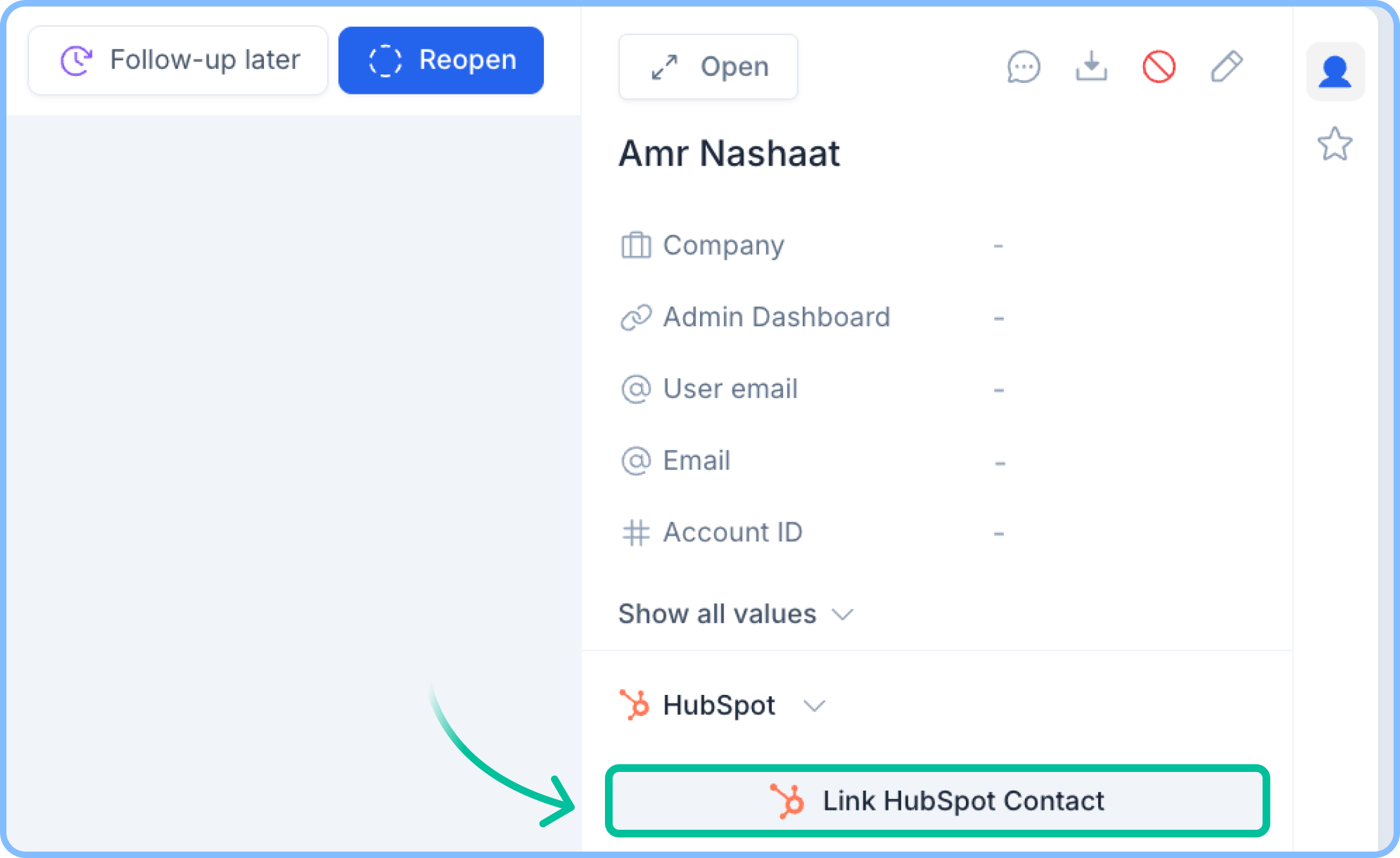Skip to main contentOnce you have connected your HubSpot workspace to Rasayel, you will be able to see the HubSpot contact card on the conversation sidebar of each conversation.
Rasayel will try to match contacts using the phone number and email of that contact on Rasayel.
-
No matching contact found
- This means that Rasayel was unable to find a contact on your HubSpot workspace with the same phone number.
- Formatting is important. Your contacts’ or leads’ phone numbers on the CRM must include the country code
-
Contact matched
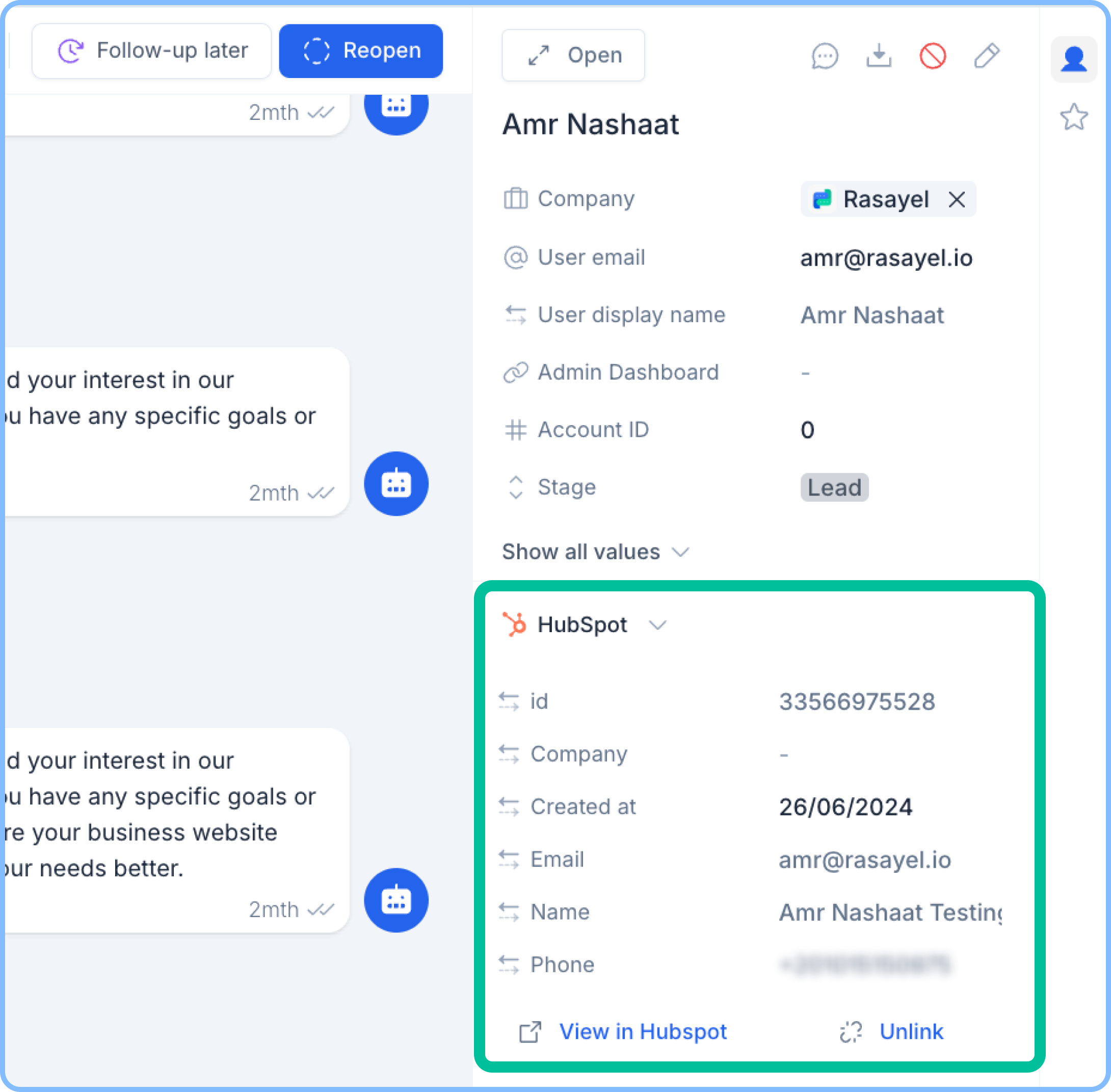 Clicking on View in HubSpot will redirect you to the contact profile page on HubSpot.
Clicking on View in HubSpot will redirect you to the contact profile page on HubSpot.
You can also create a HubSpot contact directly from Rasayel as follows:
- Navigate to the Contact Sidebar.
- In the HubSpot Contact Card, click Link HubSpot Contact.
- A drop-down of contacts will show up, and at the bottom, you will be able to click on Create new contact in HubSpot.
-
Rasayel will create a contact with the same name, email, and phone number
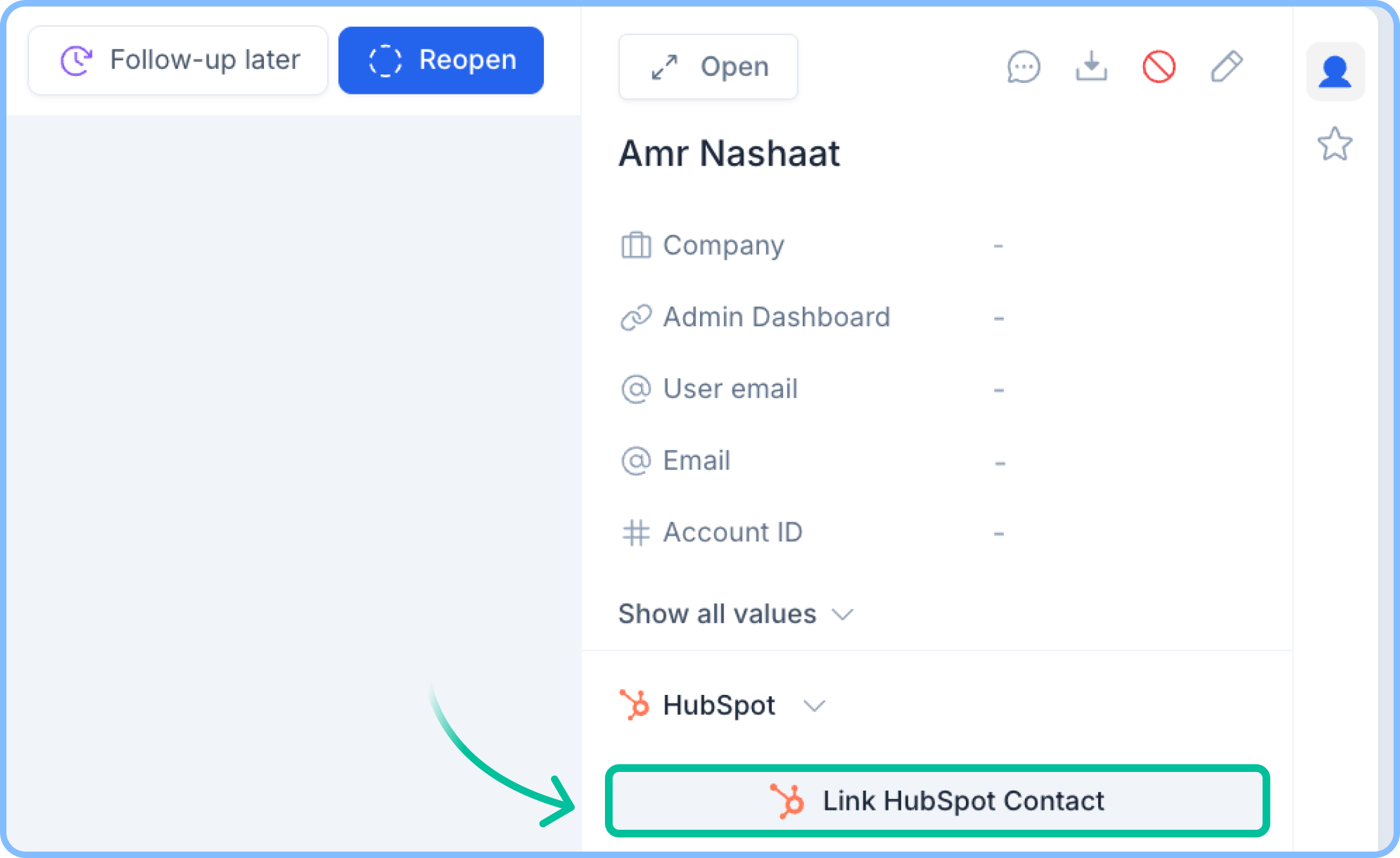
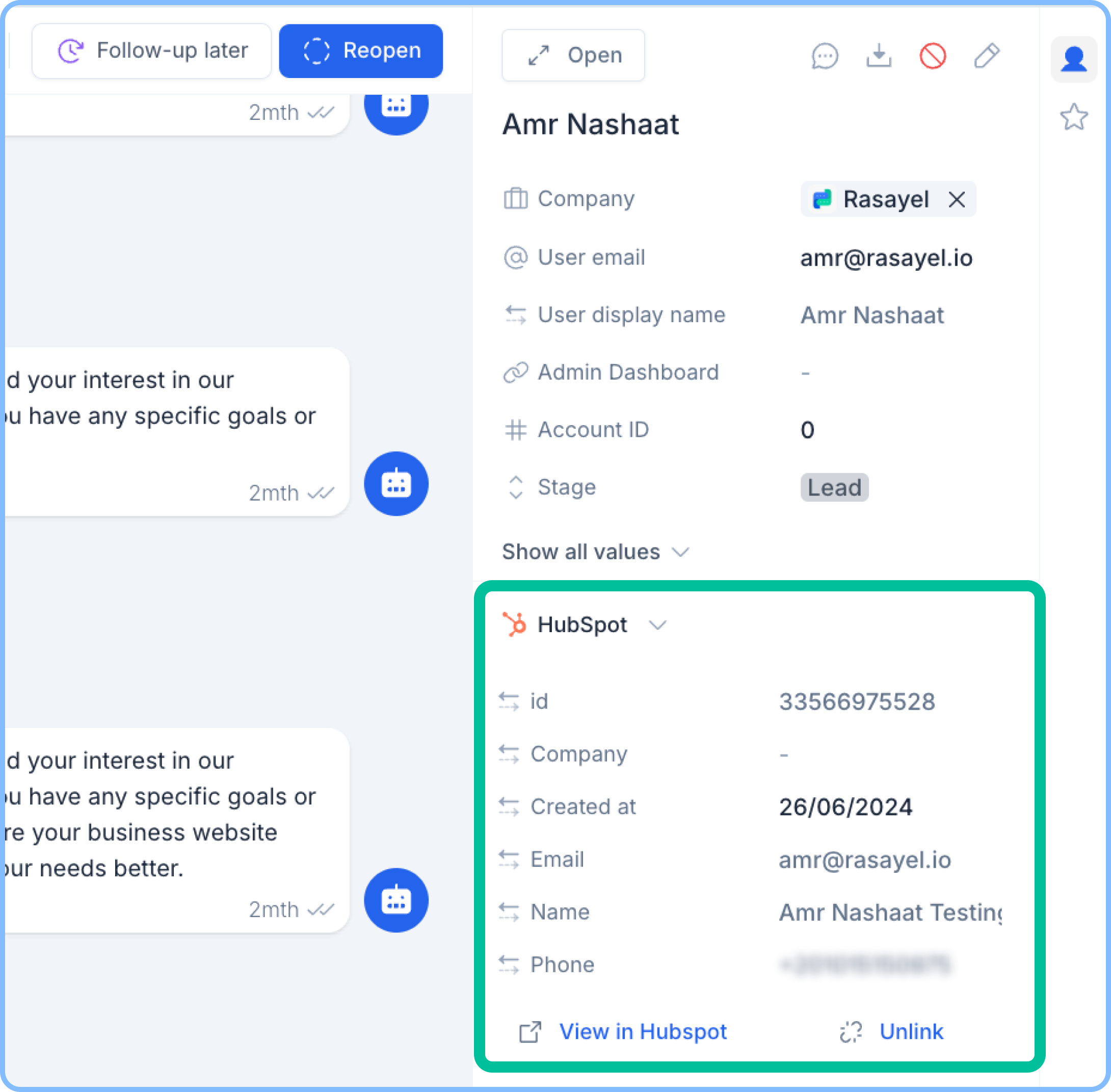 Clicking on View in HubSpot will redirect you to the contact profile page on HubSpot.
Clicking on View in HubSpot will redirect you to the contact profile page on HubSpot.