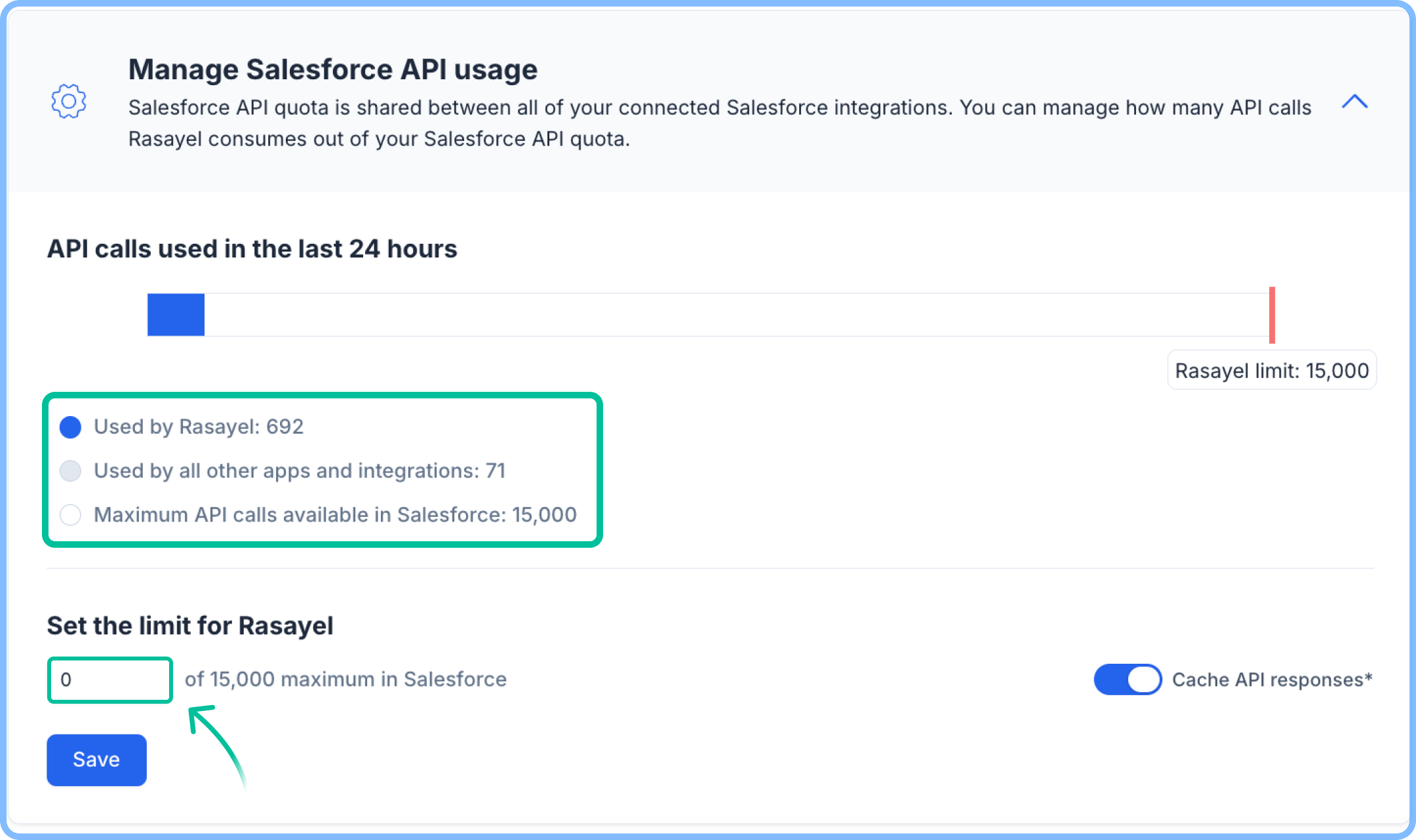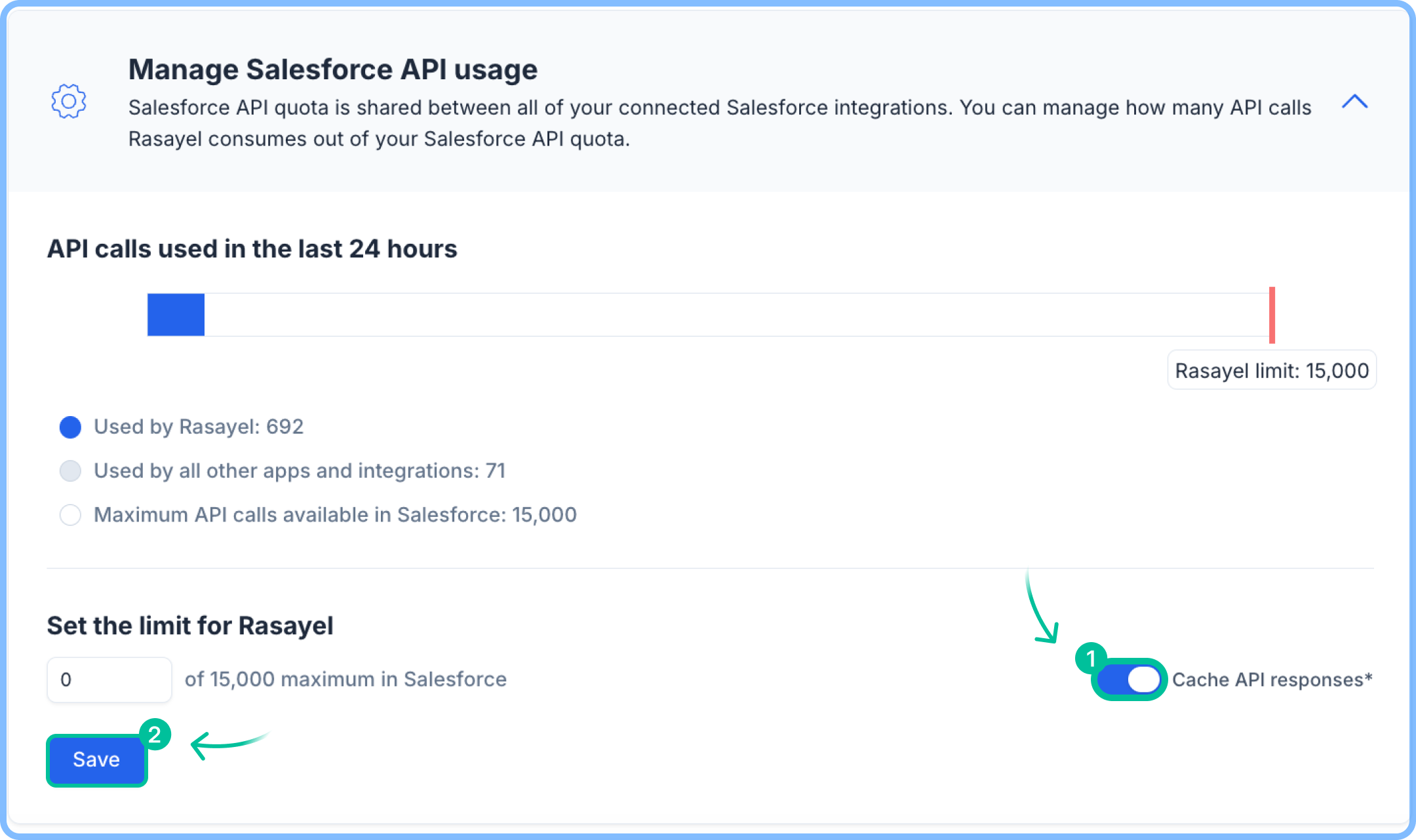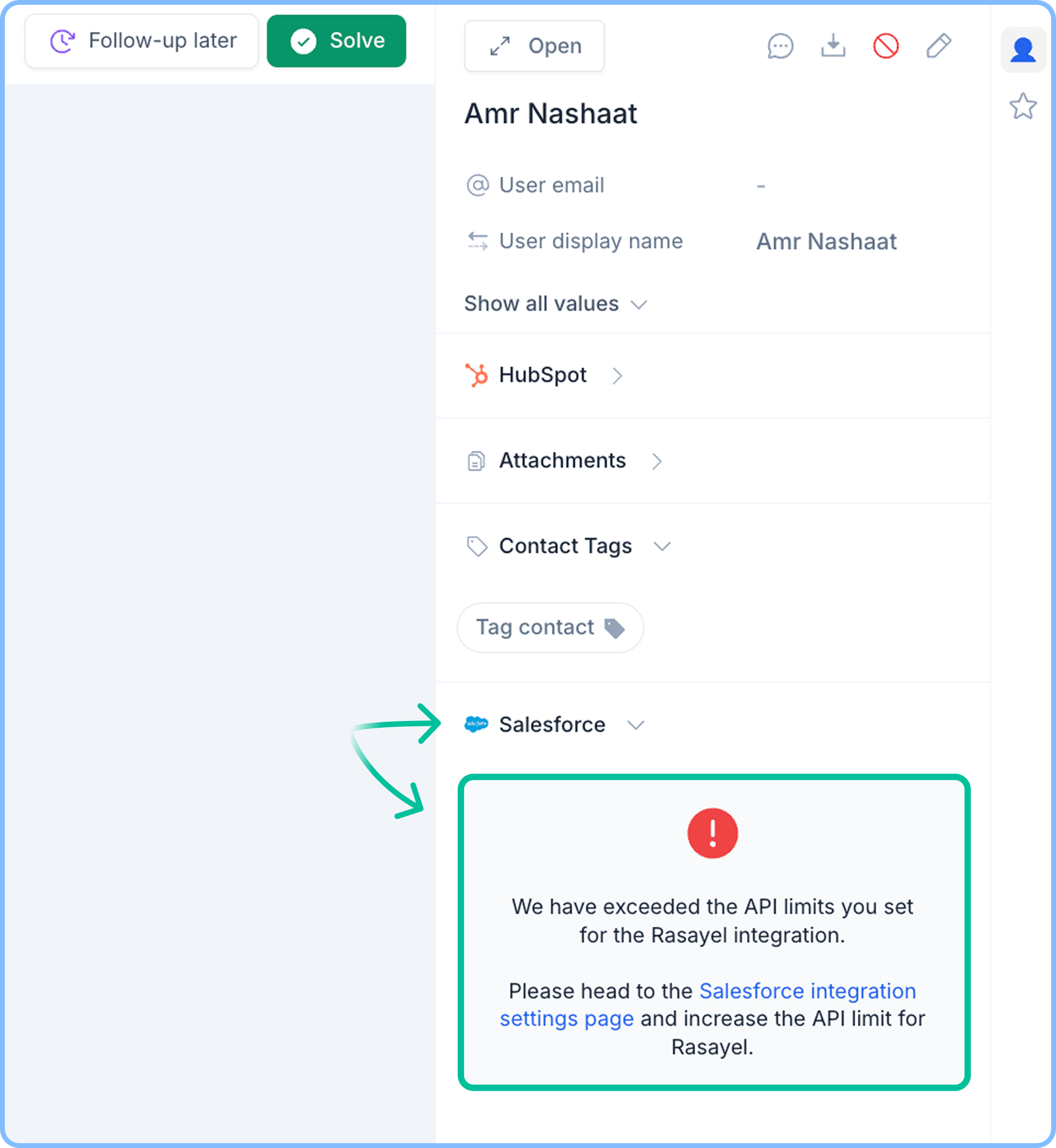Skip to main contentRasayel utilizes Salesforce RESTful API to perform various tasks, and it works in tandem with other integrations connected to your Salesforce organization. This means that the API limits of your Salesforce organization are shared between Rasayel and other integrations.
For this reason, you may want to monitor and limit the API consumption of Rasayel to make sure it doesn’t choke other integrations in your system.
On your Salesforce Settings page, you’ll find a Manage Salesforce API usage section where you’ll be able to see:
- How many API requests are available for your organization (white portion)
- How many API requests have been used by Rasayel (blue portion)
- How many API requests have been used by other integrations (gray portion)
You can also set the maximum number of calls Rasayel can make to the Salesforce API in 24 hours.
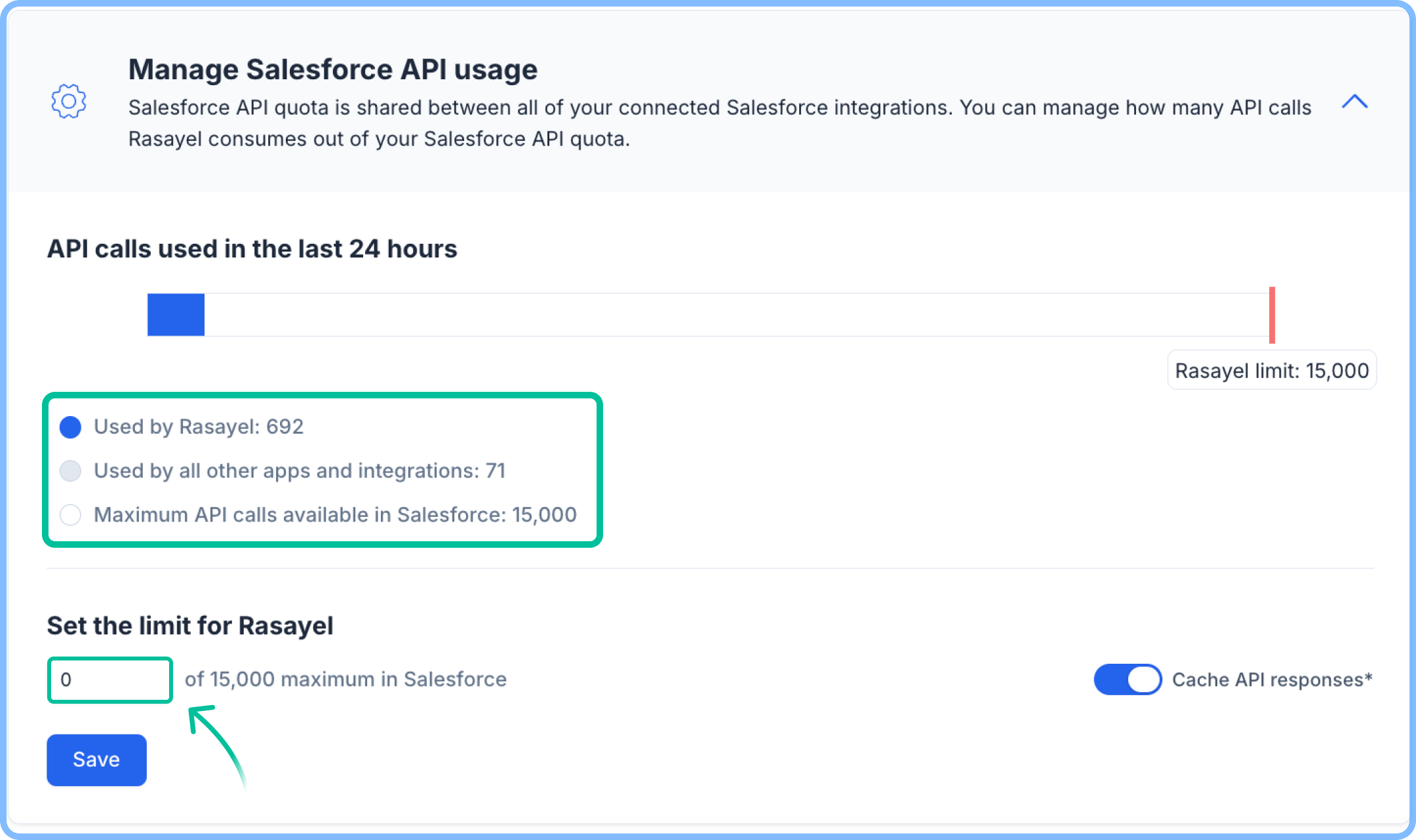
Caching API responses
By default, Rasayel caches the data it receives from your Salesforce organization to reduce the number of API calls it has to make to Salesforce, and therefore, save as much API quota as possible for you.
However, this doesn’t come free; you may notice a slight delay on the integration Lead/Contact matching (around 5 minutes) across different integration features.
For example: Newly created Lead/Contact on Salesforce may not immediately start to match on Rasayel. It will take around 5 minutes for them to appear.
You can disable the caching for Rasayel by disabling the toggle and clicking “Save”.
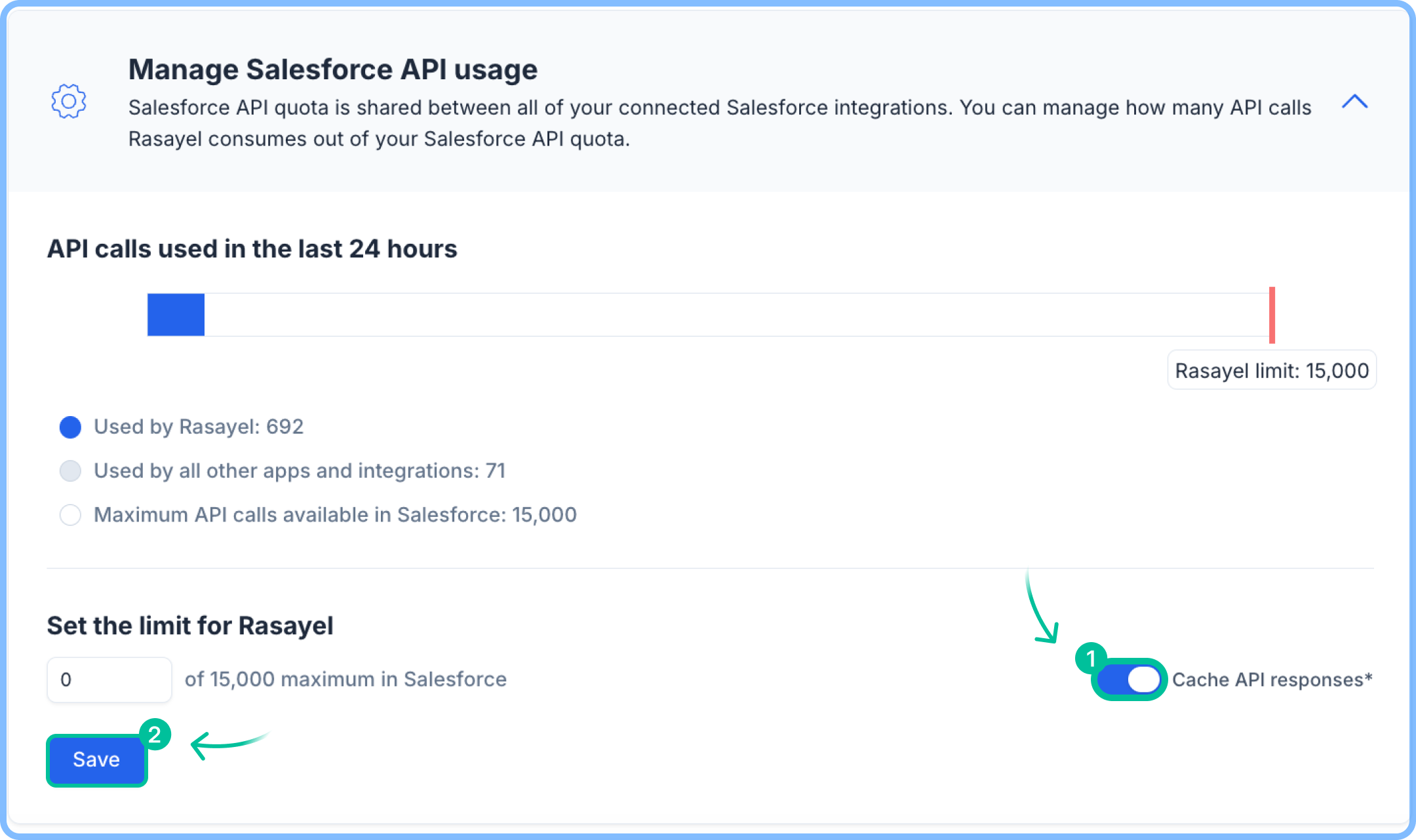
What happens when you hit the limit?
If Rasayel hits the limit you’ve set or if you have no API quota left, most of the integration functions will be disabled.
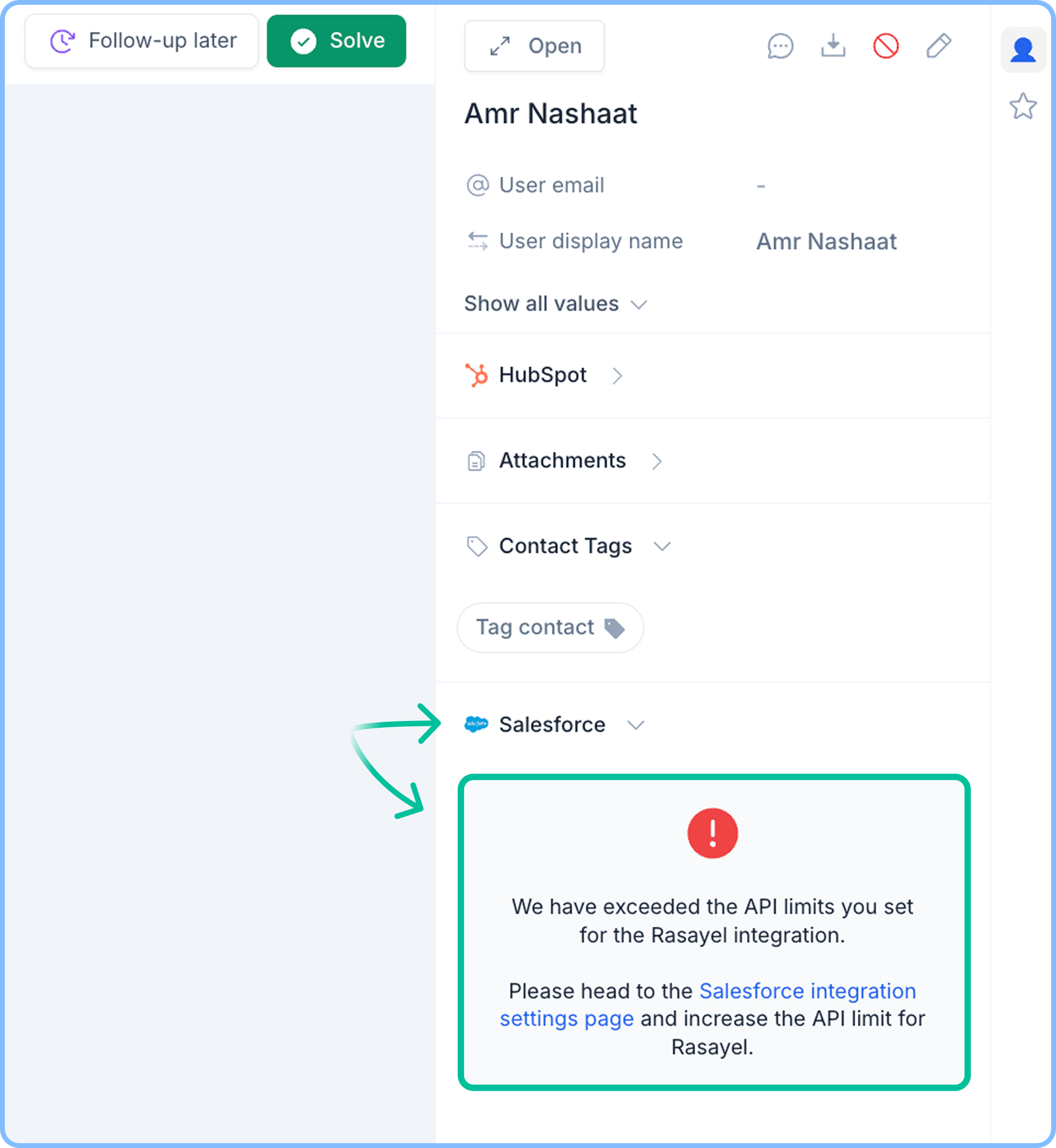
- WhatsApp Activity Logging won’t work for ongoing conversations. Once your API quota is resumed, it will continue processing from where it left off.
- The sidebar will show an error that you’ve consumed the available API limits.
- Ownership Assignment rules will not function until the API limits are resumed.