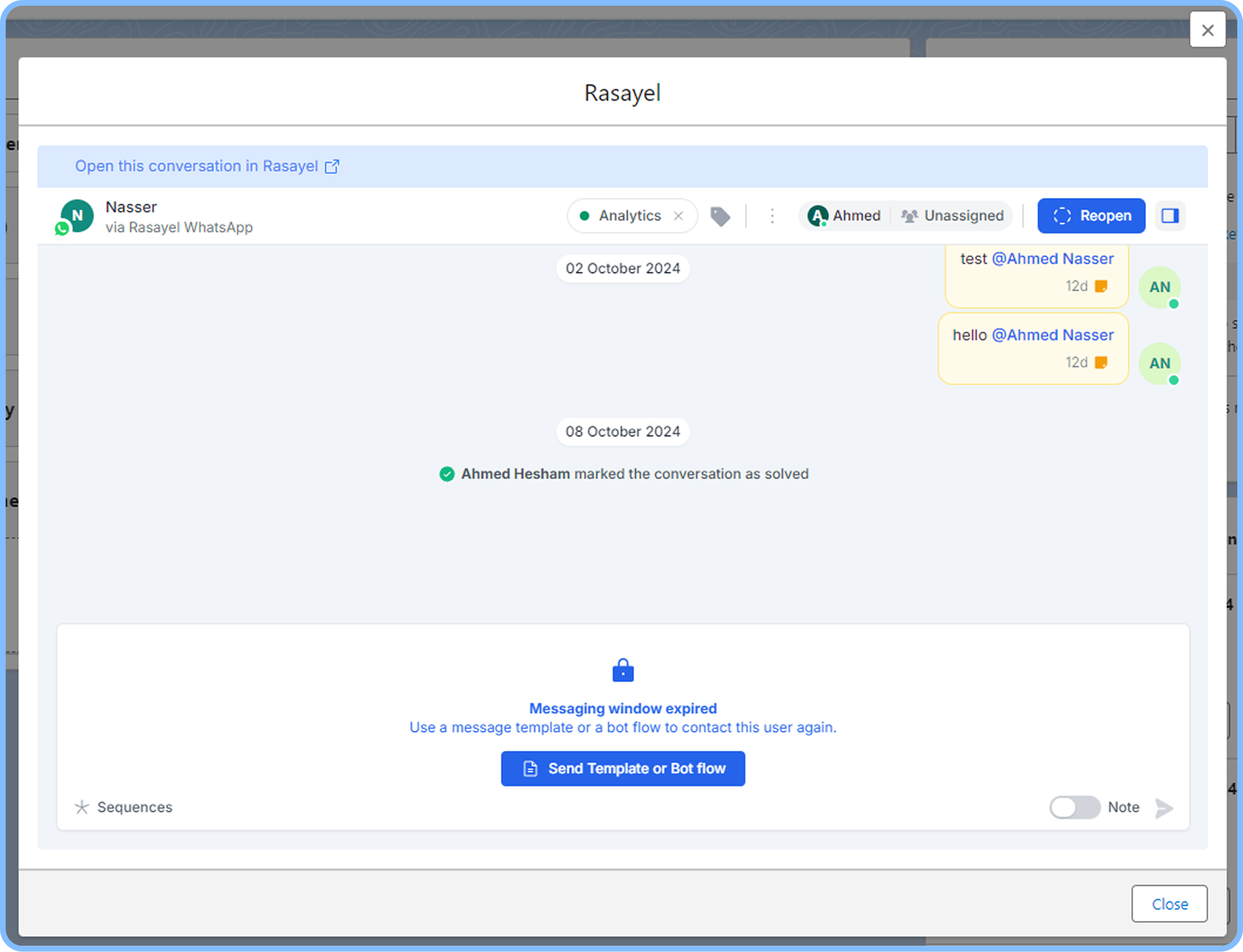What’s logged?
- All the text messages your team and the Lead/Contact exchange with each other during the log’s period
- The name of the teammate(s) and the Contact who sent the message
- The date and time of a message
- When a conversation opened
- Who opened/closed a conversation or assigned it to a team member
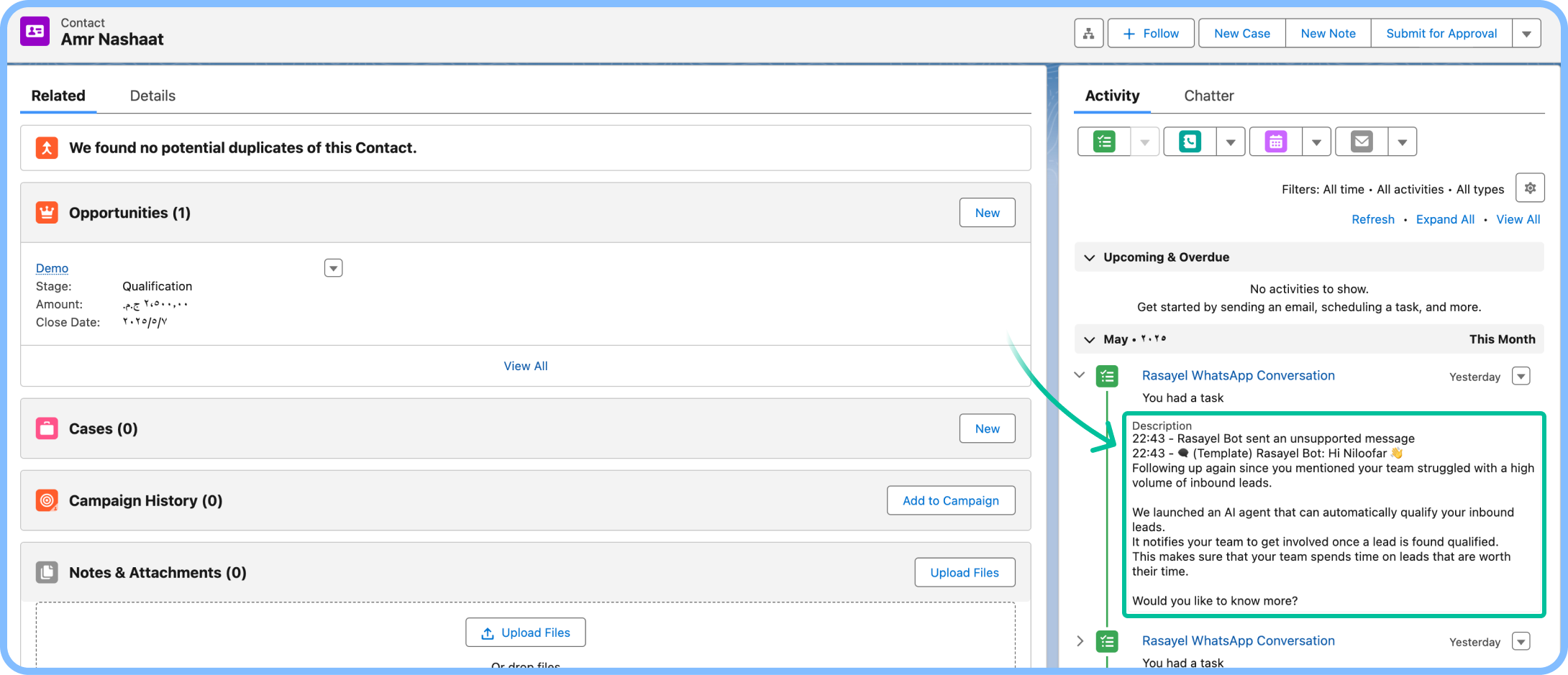
How logs are created
- Activity logs are processed automatically every 15 minutes. However, you can process it manually by heading to your Salesforce Integration Settings and clicking on Sync now.
- Activity logs are represented as Salesforce Tasks and will be logged on the Lead/Contact and to the Contact’s associated Account and Opportunity.
- WhatsApp conversations can have more than one Salesforce Task. A new Salesforce Task is created for the conversation if it has been closed or 24 hours have passed between messages.
- The currently ongoing portion of a conversation will be marked as an Upcoming Task under Upcoming & Overdue while a past portion of a conversation will be represented as a Completed Task.
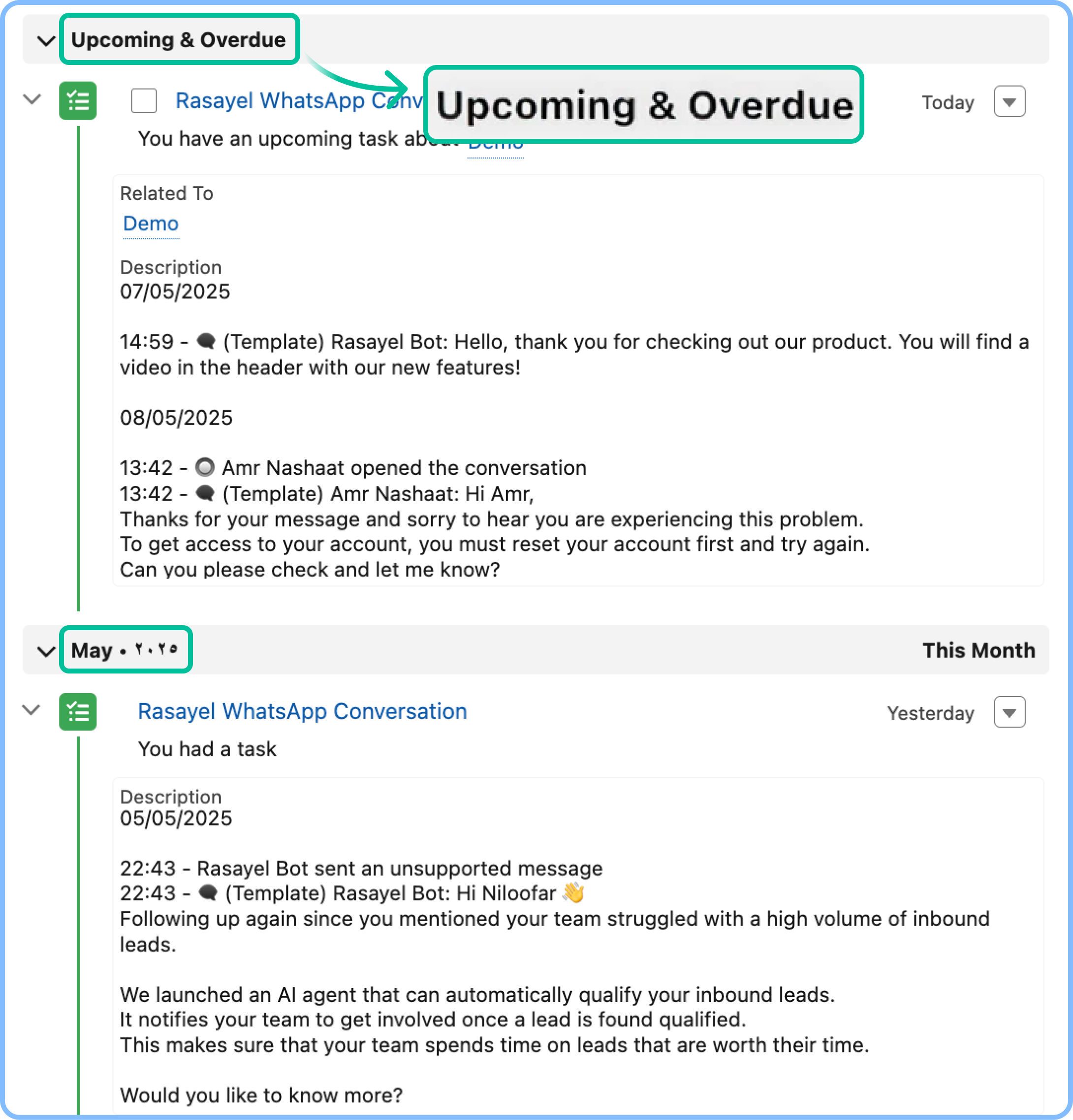
View WhatsApp conversations in Salesforce
Most of the time, your sales agents may work within the Salesforce CRM, and therefore, they may not want to jump back and forth between Rasayel and Salesforce. You can send WhatsApp messages directly from Salesforce using Rasayel’s WhatsApp-Salesforce integration. To set this up, go to the entity you want to set this up for. In that case, it’s the Contact:- On the top-right corner, click on the Settings (⚙) icon
-
Select Edit Page, this will redirect you to edit the layout of the page

- On the left, you will find the Components available, scroll to the bottom
- You should find Rasayel Conversations, click on it and drag it to the layout
- Paste the Component somewhere preferable on the layout
- Save the Layout
-
Click on Activation
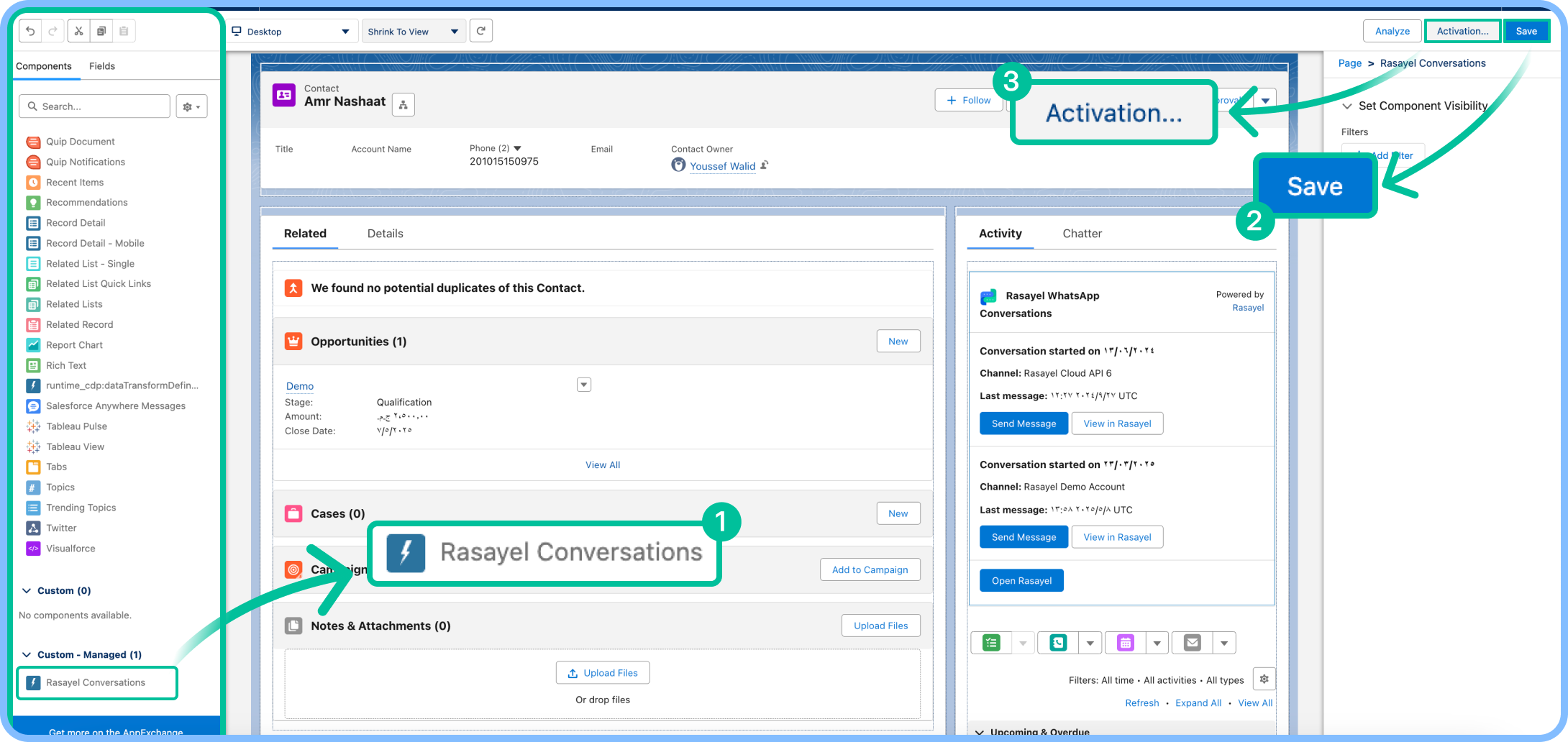
-
Ensure that this layout is the Org Default, if not, you can change it to be the default in this page
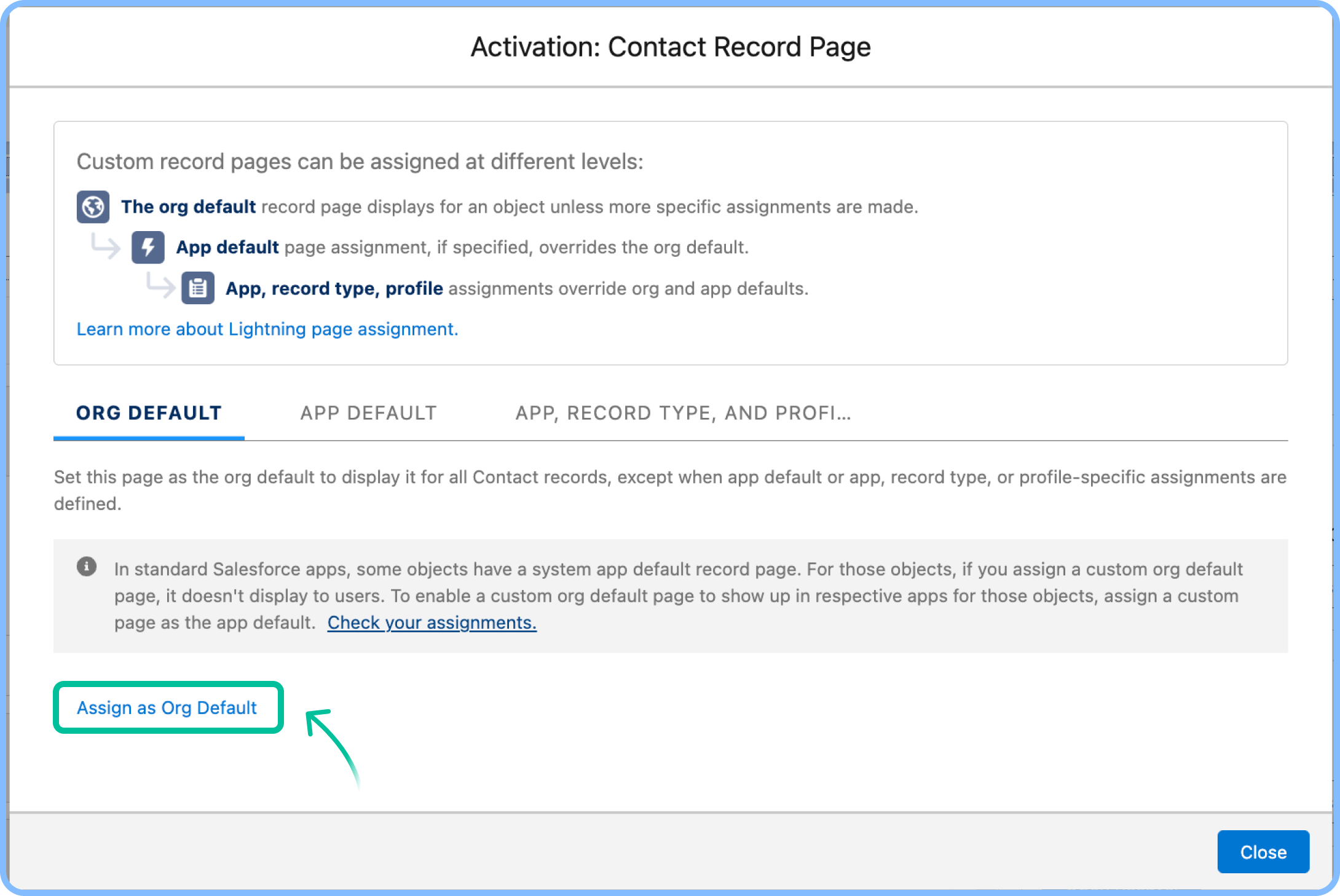
- Click on Done
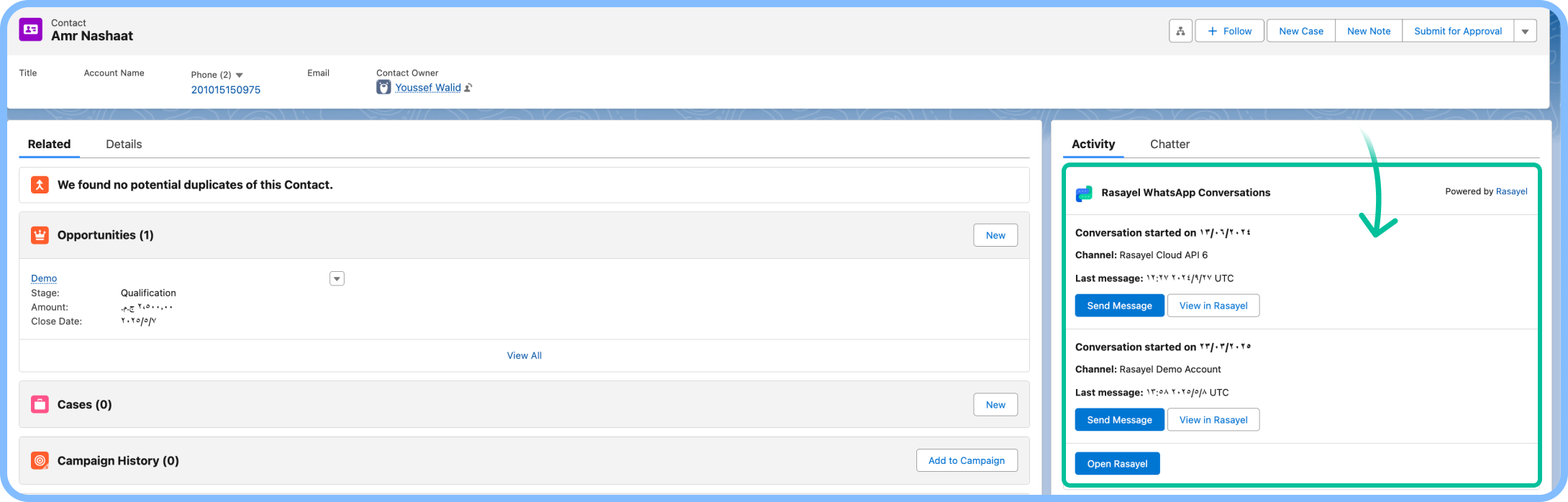 The component will list down the conversations you have with this Lead/Contact, and you have a couple of actions you can take on the conversation:
The component will list down the conversations you have with this Lead/Contact, and you have a couple of actions you can take on the conversation:
- Send Message - This will open Rasayel within Salesforce and will give you a chance to message your Contact
- View in Rasayel - This will redirect you to the conversation within Rasayel in a new tab
- Open Rasayel - If you want to initiate a new conversation with this customer, you can open Rasayel in a mini-view within Salesforce
Note: In order to use the Open Rasayel and Send Message functionalities, you must be invited to the Rasayel workspace under the same email as your Salesforce user