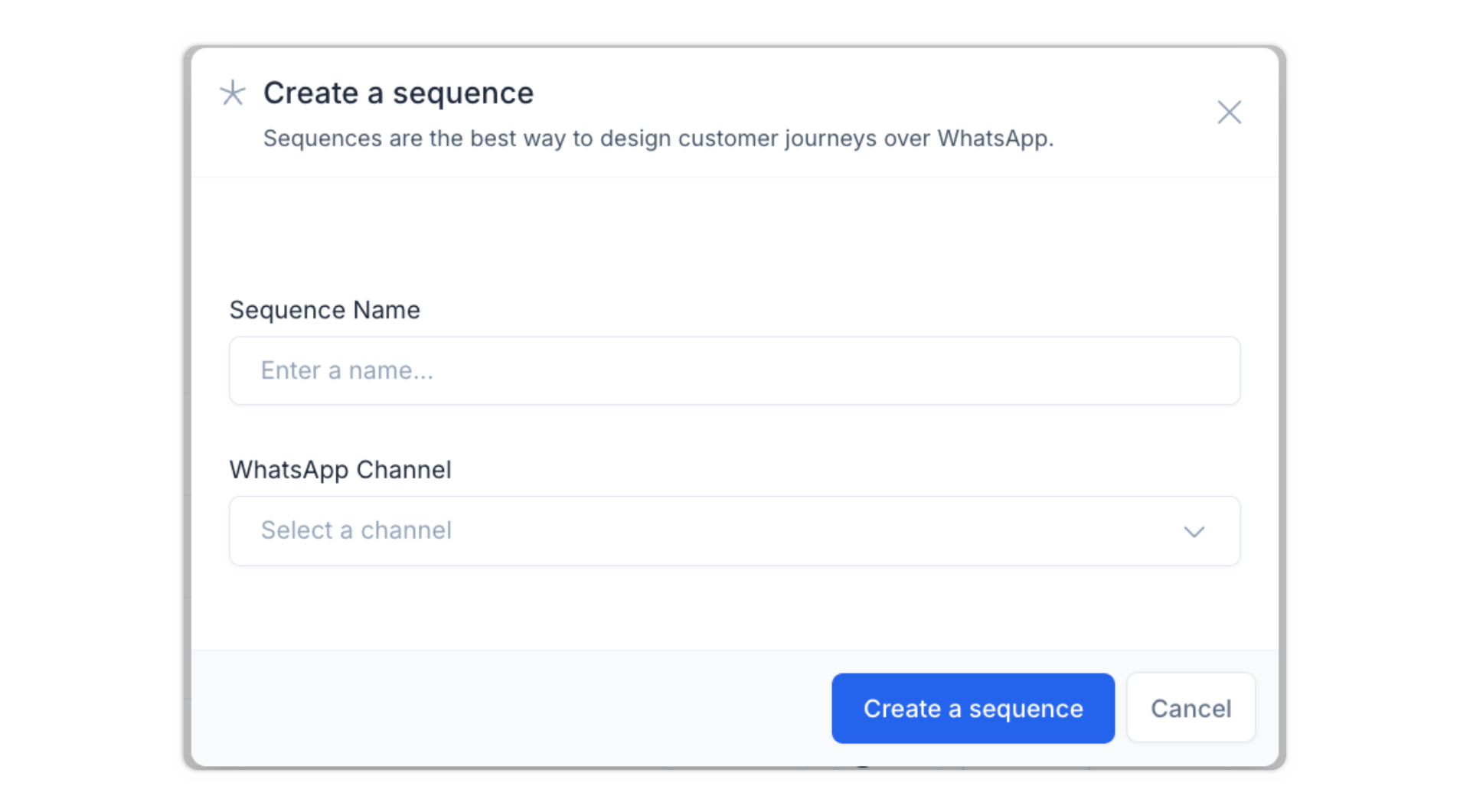Skip to main contentFollow through this guide to create your very first sequence
Creating a sequence
- Navigate to Automations > Sequences.
- Click on New Sequence.
- Enter a sequence name and select a channel.
- Click Create Sequence.
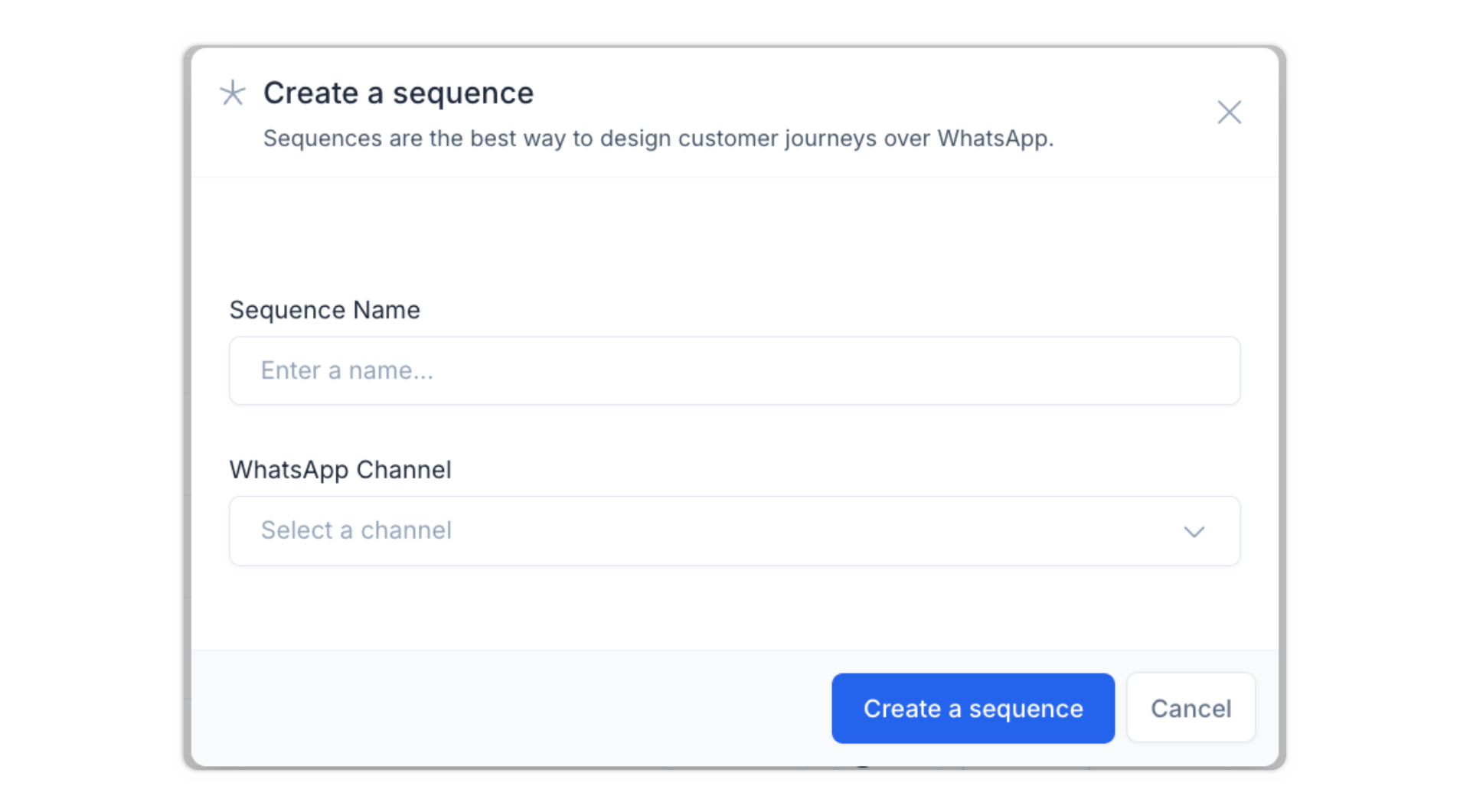
Editing a sequence
- Open a sequence from the list.
- Pause the sequence that will be edited.
- Add steps:
- Add one or more templates.
- Edit an existing template.
- Add or delete a Delay.
- Click Publish to apply the changes.
Contacts can be enrolled in sequences either manually or via our APIs
Manually
Enroll contacts on a sequence from the composer

Via APIs
By making a request to Rasayel’s API. You can find the details of the API call by opening the preferred Sequence > Builder tab > Via the API.
- Responding to a message in the sequence.
- Completing all steps in the sequence.
- An API call explicitly removing them from the sequence.
Best practices
- Use personalized templates to improve engagement.
- Space out messages appropriately to avoid spam.
- Regularly analyze performance and adjust sequences accordingly.
- Use sequences to reactivate dormant leads with engaging and relevant follow-ups.