1. Generate your Zapier username and password
- Navigate to Rasayel’s API Management section
-
Click on Create your first API Key
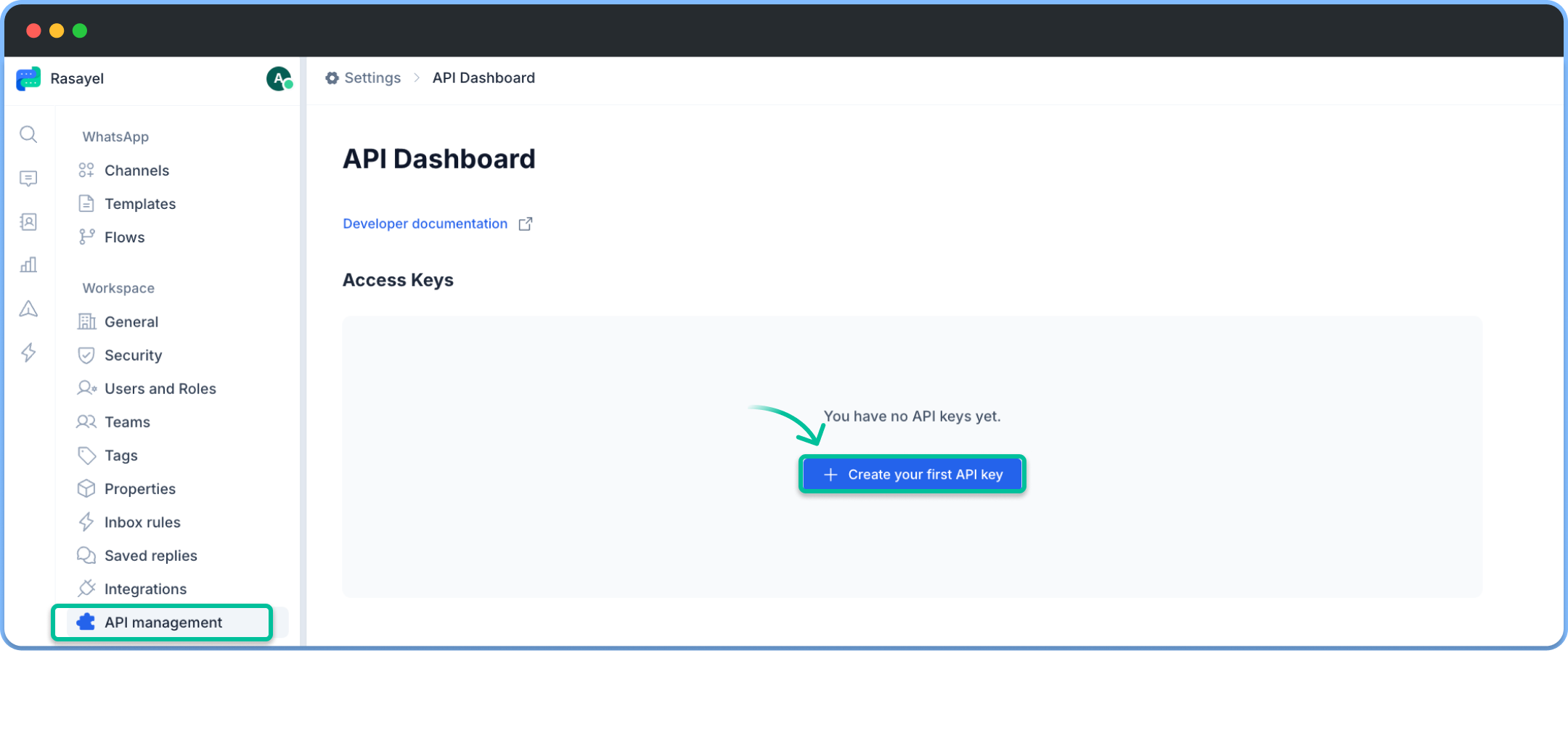
-
Set access mode to read/write and press Create
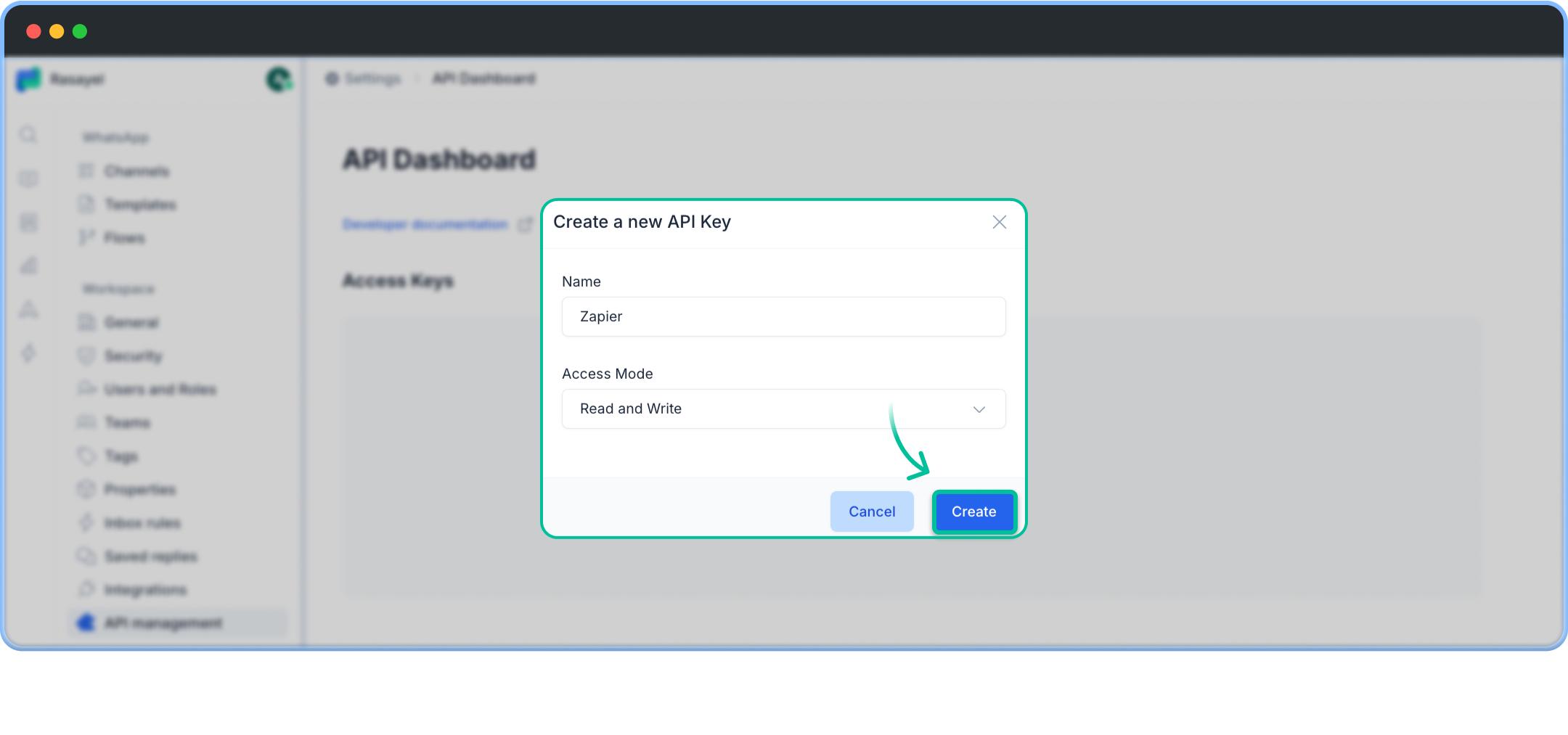
-
After generating the API key, save the following:
- API Key ID (used as the Username)
-
API Key Token (used as the Password)
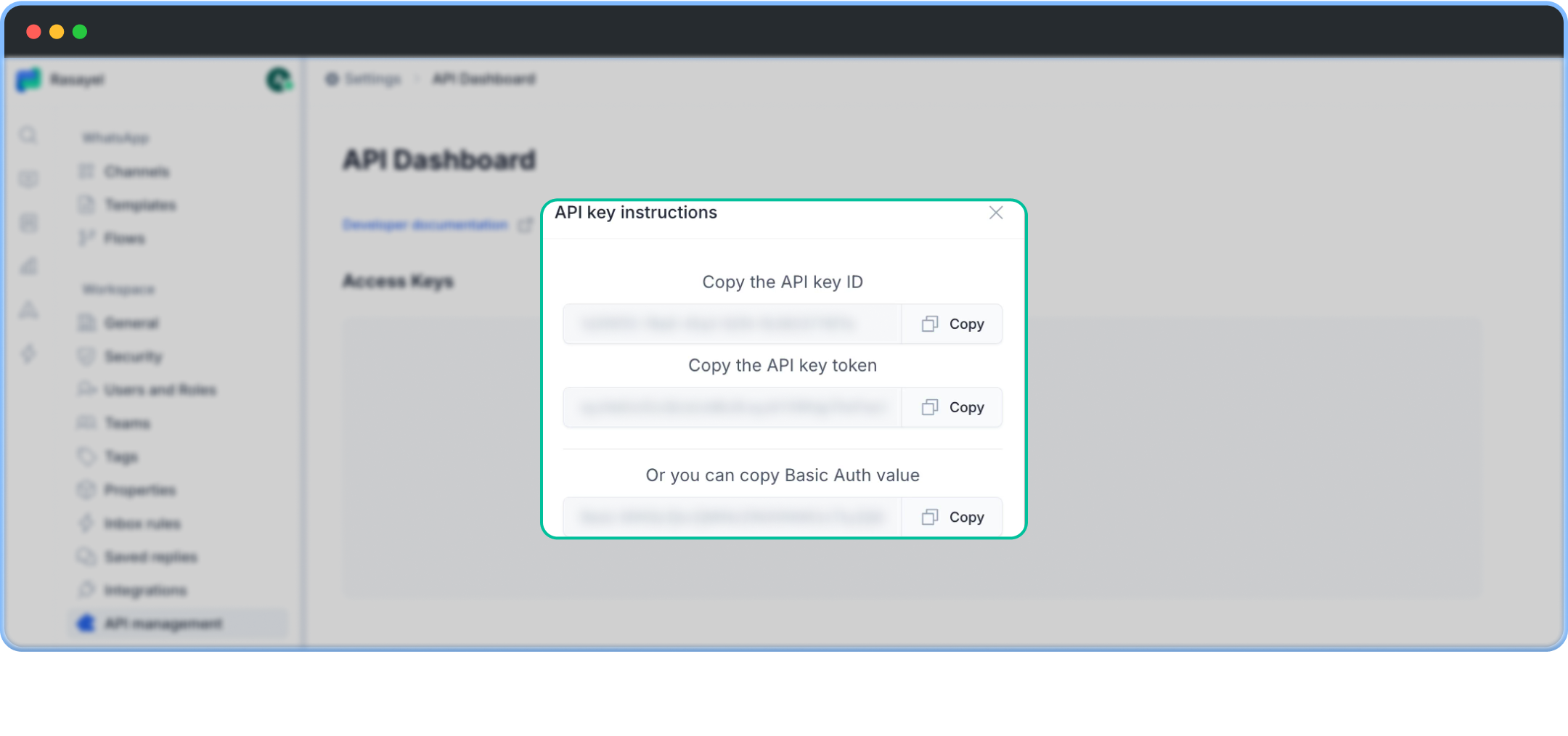
2. Connect Rasayel to Zapier
-
In Zapier, click on your preferred Rasayel action or trigger.
- Search for Rasayel to find our native integration node with Zapier.
- In the right sidebar, go to Setup > Account > Connect new account.
-
A pop-up will appear asking for a Username and Password.
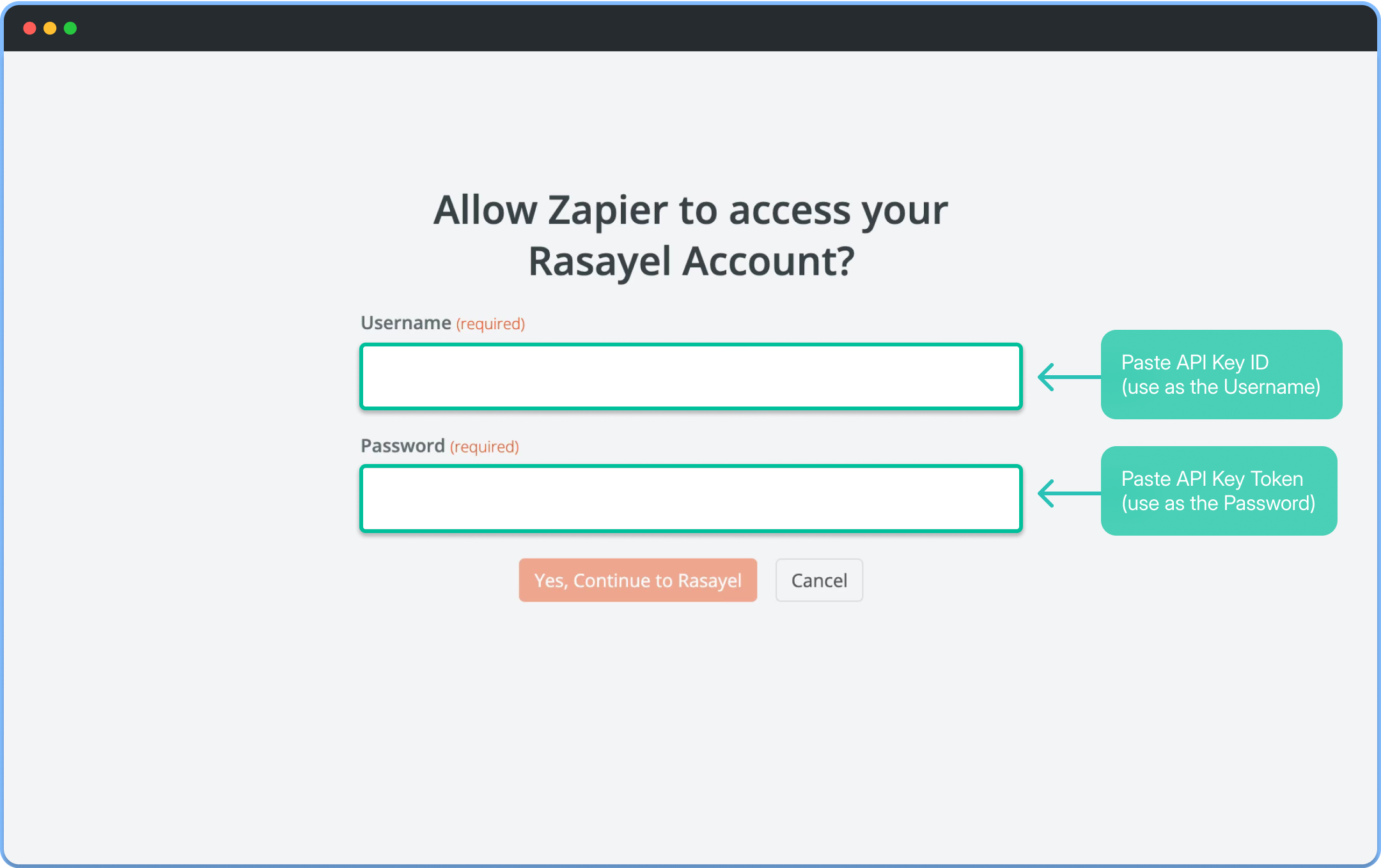
- Enter the API Key ID as the Username and the API Key Token as the Password.

