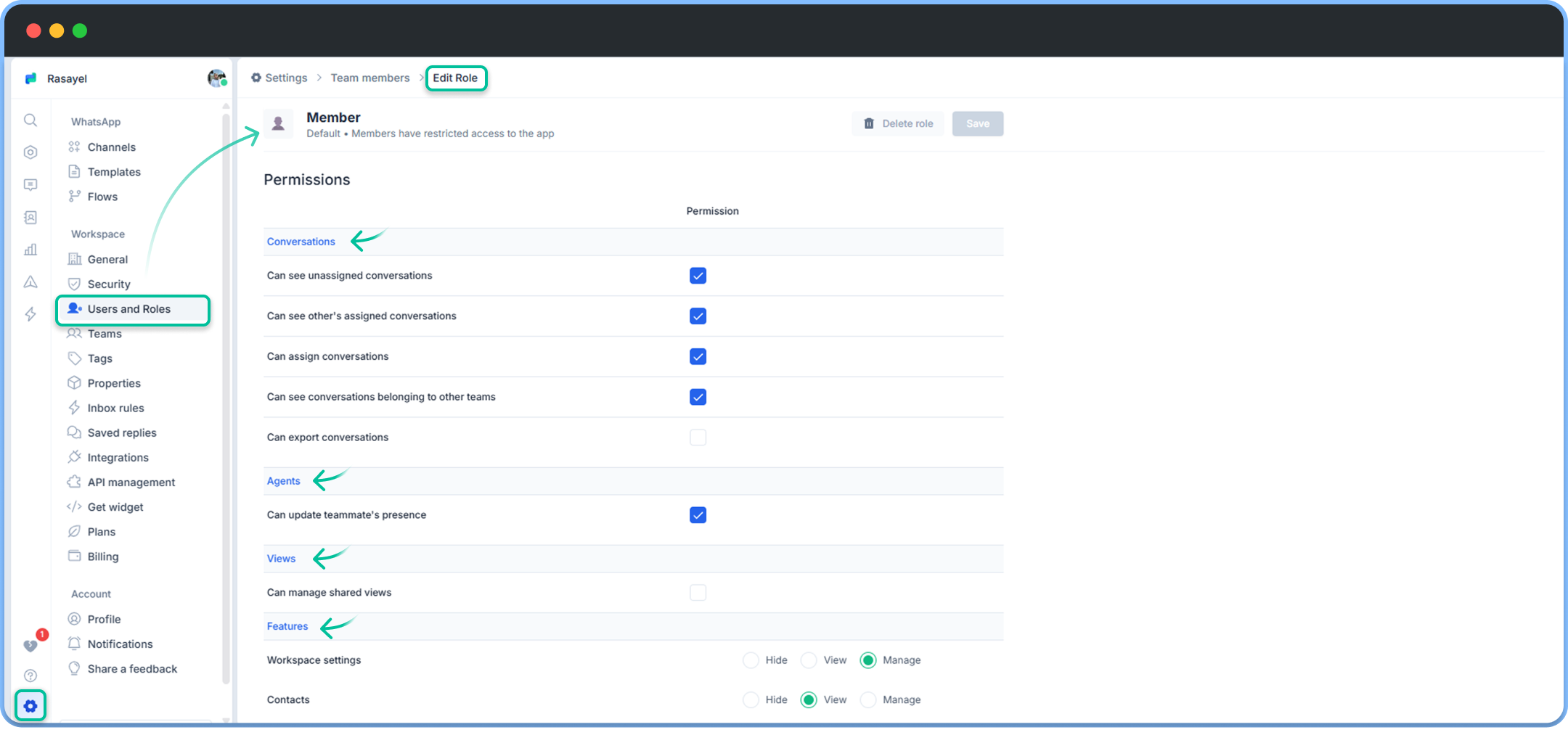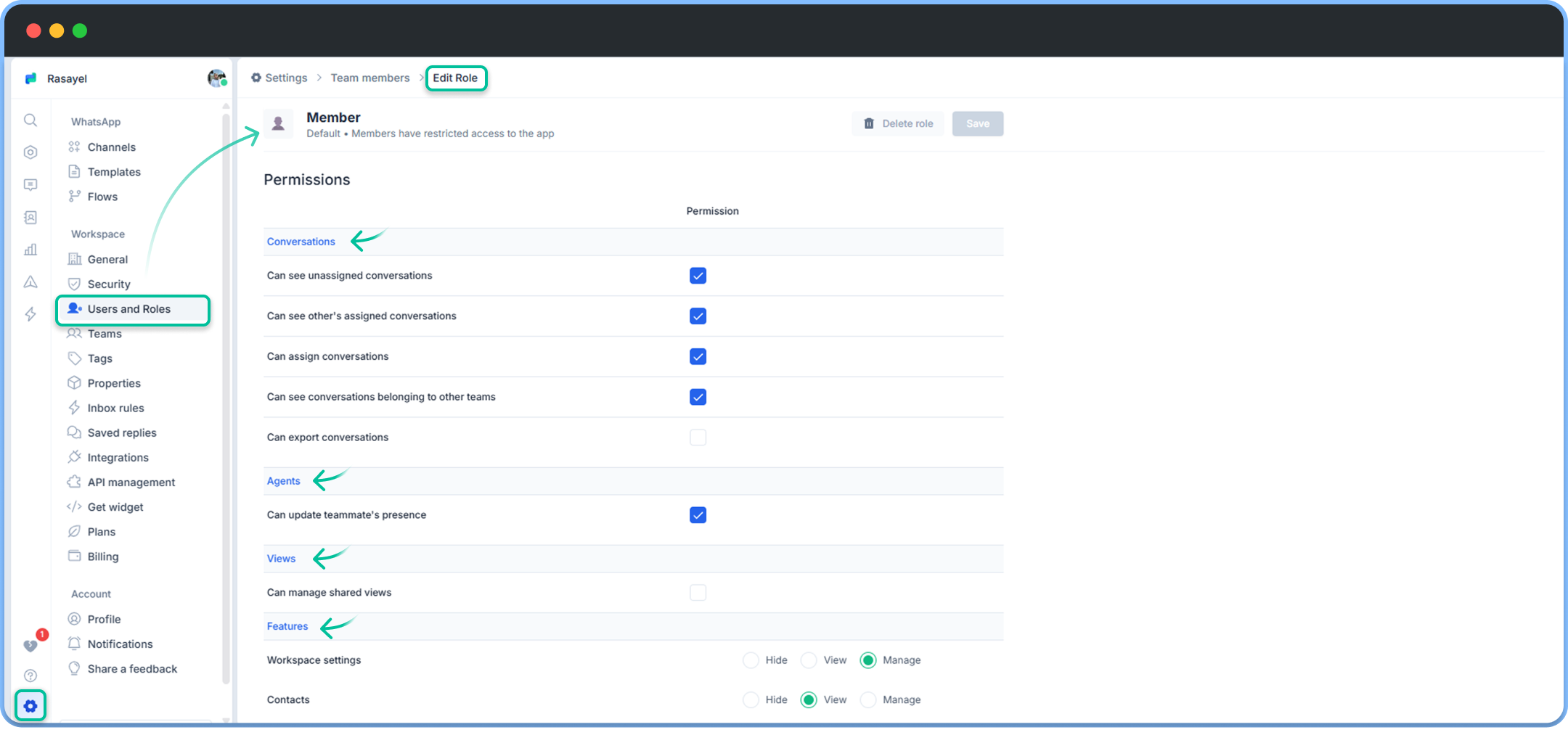Skip to main contentRoles
There are two pre-determined roles in Rasayel: admin and member. You may click on each one of them to view its permissions. You can also assign them to new members when inviting them to Rasayel. Additionally, you can customize a specific role, give it a name, and control its permissions.

Permissions
Rasayel offers multiple permission levels to ensure your team workflows are organized. Permission levels in Rasayel are offered on the grounds of conversations, agents, views, and features.