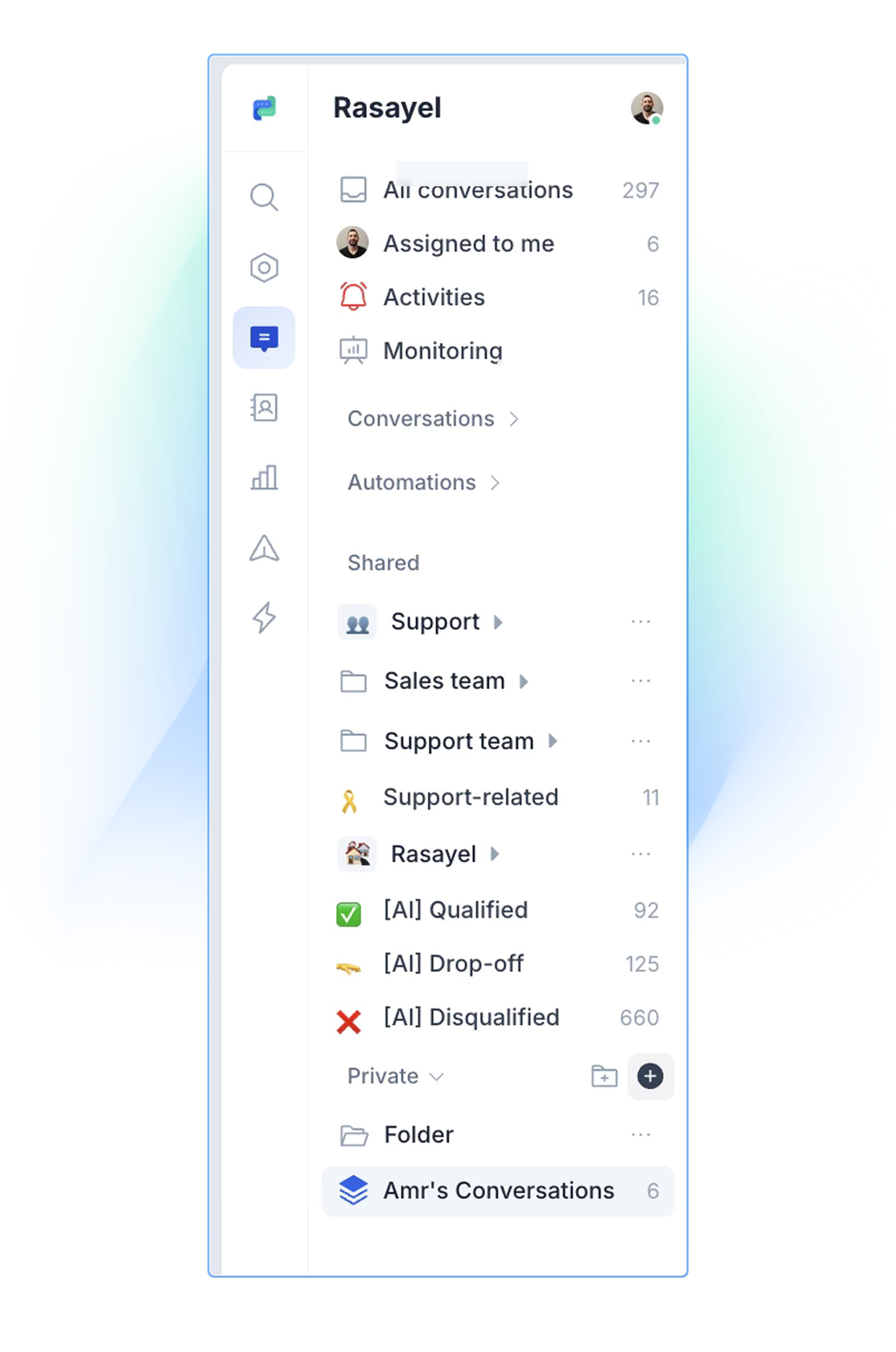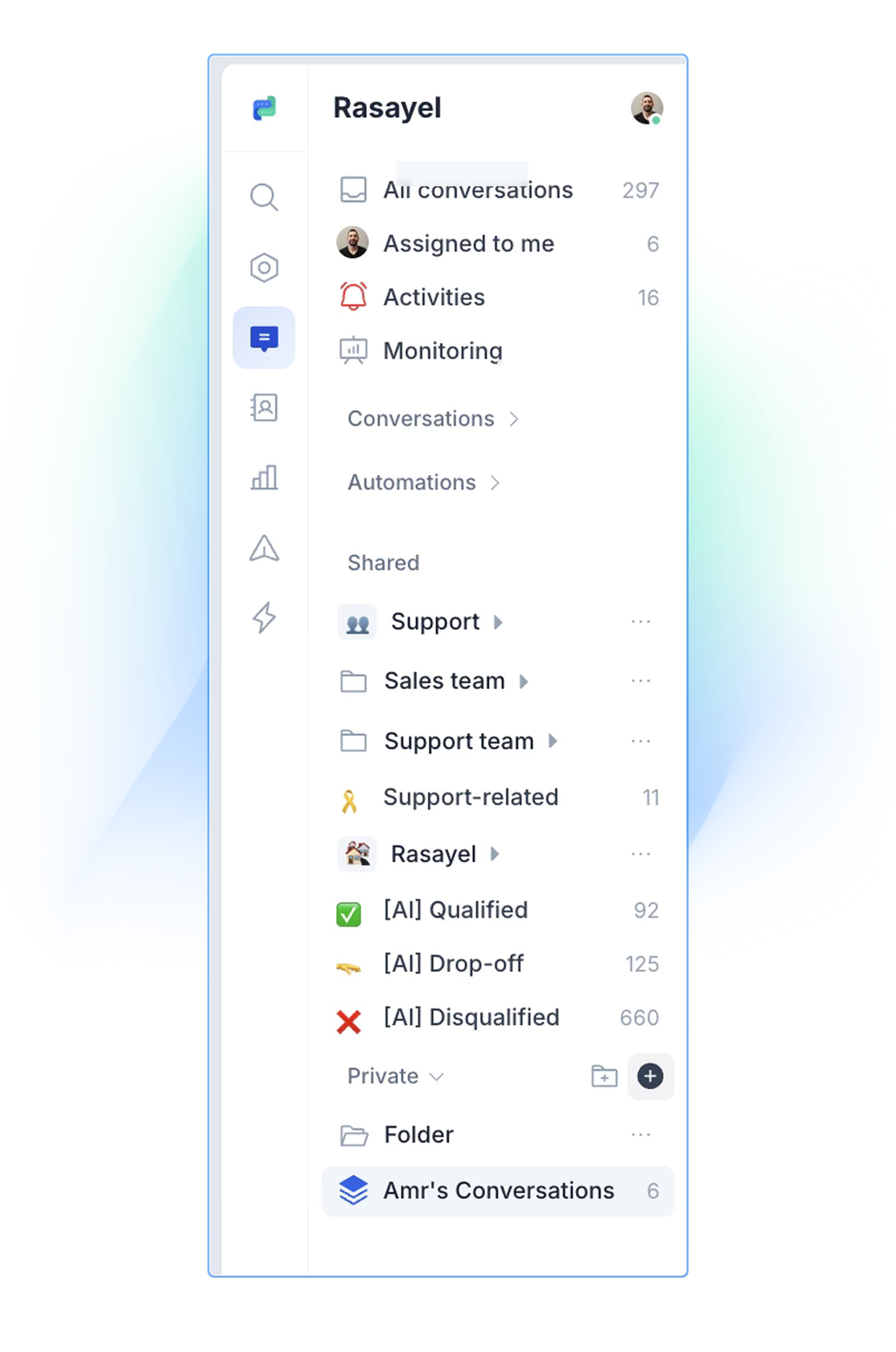Skip to main contentViews and Folders in Rasayel help you organize and manage your inbox more efficiently. Views allow you to save filtered conversations, while Folders let you group multiple Views together.
This makes it easy for teams to access key conversations — such as sales leads or open support tickets — with just a click.
Key features
- Save filtered conversations using Views
- Organize Views into folders for easier navigation
- Use filters like assignee, status, channel, tags, and more
- Private or Shared: Choose who can see each View or Folder
- Quick access to important conversations without manual filtering